Printing a Poster
You can print a single image divided across several sheets of paper. When the printed sheets are pasted together, they form a poster. The number of divisions determines the number of printed pages, and thus the overall size of the poster. You can also print text in the margins that serve as guidelines for pasting the poster together.
- In the Printing Type box, click 'Poster Printing'. Then, click 'Specify'.
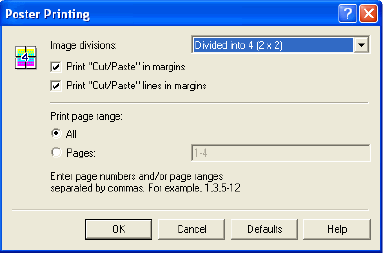
- In the Poster Printing dialog box, under 'Image Divisions', click the number of pages on which to print the poster.
- Click if you want the words Cut and Paste, cut lines, or printed in the margins as guidelines.