Checking/Printing the Fax Log
You can view or print the results of fax transactions that list all faxes sent or received.
1. Press  (Status Monitor/Cancel).
(Status Monitor/Cancel).
2.Use [ ], [
], [ ] or
] or  (Scroll Wheel) to select <Fax>, then press [OK].
(Scroll Wheel) to select <Fax>, then press [OK].
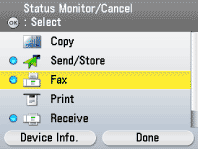
3.Use [ ], [
], [ ] or
] or  (Scroll Wheel) to select <Log>, then press [OK].
(Scroll Wheel) to select <Log>, then press [OK].
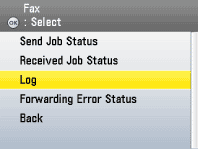
Note:
If <Job Log Display> in <System Management Set> is set to <Off>, <Log> is not displayed.
4. Use [ ], [
], [ ] or
] or  (Scroll Wheel) to select the job whose detailed information you want to check, then press the left Any key to select <Details>.
(Scroll Wheel) to select the job whose detailed information you want to check, then press the left Any key to select <Details>.
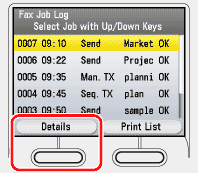
5. Check the details of the selected job, then press the right Any key to select <Done>.
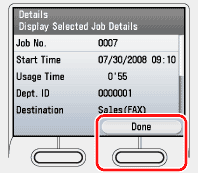
6. If you want to print a list of transaction results, press the right Any key to select <Print List>.
If you do not want to print the list, go to step 8.
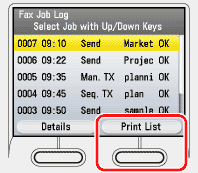
7. Use [ ], [
], [ ] or
] or  (Scroll Wheel) to select <No> or <Yes>, then press [OK].
(Scroll Wheel) to select <No> or <Yes>, then press [OK].
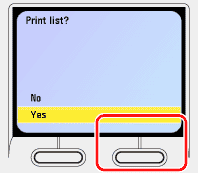
8. Press  (Main Menu) to return to the Main Menu Screen.
(Main Menu) to return to the Main Menu Screen.