Customizing AF Functions
| Article ID: ART136482 | | | Date published: 05/13/2015 | | | Date last updated: 11/04/2015 |
Description
Solution
Customizing AF Functions
 | With the [AF2] to [AF5] menu tabs, you can set the AF functions to suit your shooting style or subject |
AF2: AI Servo
AI Servo 1st image priority
You can set the AF operation characteristics and shutter-release timing for the first shot during continuous shooting with AI Servo AF.
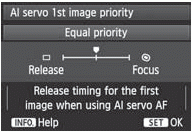 | Equal priority is given to focusing and shutter release.
Pressing the shutter button takes the picture immediately even if focus has not been achieved. This gives priority to getting the shot rather than achieving correct focus.
Pressing the shutter button does not take the picture until focus has been achieved. Effective when you want to achieve focus before capturing the shot. |
AI Servo 2nd image priority
You can set the AF operation characteristics and shutter-release timing during continuous shooting after the first shot with AI Servo AF.
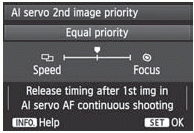 | Equal priority is given to focusing and continuous shooting speed. In low light or with low-contrast subjects, shooting speed may slow down.
Priority is given to the continuous shooting speed instead of achieving focus. The continuous shooting speed does not slow down. Convenient when you want to maintain the continuous shooting speed.
Priority is given to achieving focus instead of the continuous shooting speed. The picture is not taken until focus is achieved. Effective when you want to achieve focus before capturing the shot |
AF3: One Shot
USM lens electronic MF
For the lenses below, which have an electronic focusing ring, you can set whether to use the electronic focusing ring.

 | After AF operates, if you keep pressing the shutter button, you can focus manually.
After AF operates, manual focusing is disabled. OFF: Disable in AF mode When the lens’ focus mode switch is set to [AF], manual focusing is disabled. |
One-Shot AF release priority
You can set the AF operation characteristics and shutter-release timing for One-Shot AF.
The picture is not taken until focus is achieved. Effective when you want to achieve focus before capturing the shot.
Priority is given to taking the picture instead of achieving focus. This gives priority to getting the shot rather than achieving correct focus. Note that the picture will be taken even if focus has not been achieved. |
AF4
Lens drive when AF impossible
If focus cannot be achieved with autofocus, you can have the camera keep searching for the correct focus or have it stop searching.
ON: Continue focus search If focus cannot be achieved with autofocus, the lens is driven to search for the correct focus. OFF: Stop focus search If autofocus starts and the focus is far off or if focus cannot be achieved, the lens drive stops. This prevents the lens from becoming grossly out of focus due to focus searching. |
Super telephoto lenses can become grossly out of focus during continuous focus search, taking more time to achieve focus the next time. Therefore, setting [Stop focus search] is recommended for super telephoto lenses.
Selectable AF point
You can change the number of manually selectable AF points. In the case of automatic AF point selection, all 61 AF points will remain active regardless of this setting.
All 61 AF points will be manually selectable.
Only cross-type AF points will be manually selectable. The number of selectable cross-type AF points will differ depending on the lens.
Fifteen major AF points will be manually selectable.
Nine major AF points will be manually selectable. |
With a lens from groups F to H the number of manually selectable AF points will be fewer.
Even with settings other than [61 points], AF point expansion (Manual selection
 ), AF point expansion (Manual selection, surrounding points), and Zone AF (manual selection of Zone) are still possible.
), AF point expansion (Manual selection, surrounding points), and Zone AF (manual selection of Zone) are still possible.When you press the <
 > button, the AF points that are not manually selectable will not be displayed.
> button, the AF points that are not manually selectable will not be displayed.
Select AF area selection mode
You can limit the selectable AF area selection modes to suit your shooting preferences. Turn the <![]() > dial to select a selection mode, then press <
> dial to select a selection mode, then press <![]() > to append a <
> to append a <![]() > checkmark. Then select [OK] to register the setting.
> checkmark. Then select [OK] to register the setting.
For pinpoint focusing with a narrower AF point than single-point AF. : One of the AF points set by [Selectable AF point] setting can be selected.
The camera will focus with the manually-selected AF point and the adjacent AF points (above, below, left and right).
The camera will focus with the manually-selected AF point and the surrounding AF points.
The 61 AF points are divided into nine zones for focusing.
All of the AF points are used for focusing
|
The <
 > mark cannot be deleted from [Manual selection:1 pt AF].
> mark cannot be deleted from [Manual selection:1 pt AF].If the attached lens belongs to group H, you can only select [Manual select.:Spot AF] and [Manual selection:1 pt AF].
AF area selection method
You can set the method for changing the AF area selection mode.
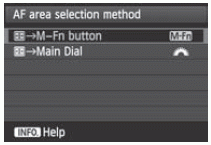 |
After you press the <
After you press the < |
When [ ![]() Main Dial] is set, use the <
Main Dial] is set, use the <![]() > to move the AF point horizontally.
> to move the AF point horizontally.
Orientation linked AF point
You can set the AF area selection mode and manually-selected AF point separately for vertical shooting and horizontal shooting.
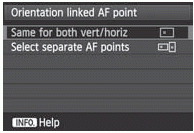 |
The same AF area selection mode and manually-selected AF point (or Zone) are used for vertical shooting and horizontal shooting.
The AF area selection mode and manually-selected AF point (or Zone) can be set separately for each camera orientation (1. Horizontal, 2. Vertical with the camera grip at the top, 3. Vertical with the camera grip at the bottom). Convenient when, for instance, you want to keep using the right AF point during all camera orientations. When you manually select the AF area selection mode and AF point (or Zone with Zone AF) for each of the three camera orientations, they will be set for the respective orientation. Whenever you change the camera orientation, the camera will switch to the AF area selection mode and manually-selected AF point (or Zone) set for that orientation |
If you clear the camera settings to their defaults, the setting will be [Same for vert/horiz]. Also, your settings for the three camera orientations will be cleared and all three will revert to Single-point AF (Manual selection) with the center AF point selected
AF5
Manual AF point selection pattern
During manual AF point selection, the selection can either stop at the outer edge or it can move to the opposite AF point. This function works in AF area selection modes other than 61-point automatic selection AF and Zone AF. (It works in 61-point automatic selection AF only with AI Servo AF.)
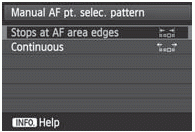 |
Convenient if you often use an AF point along the edge.
Instead of stopping at the outer edge, the selected AF point continues to the opposite side |
AF point display during focus
You can set whether or not to display the AF point(s) in the following cases: 1. When selecting the AF point(s), 2. When the camera is ready to shoot (before AF operation), 3. During AF operation, and 4. When focus is achieved
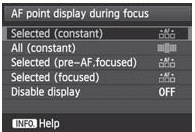 |
The selected AF point(s) is always displayed.
All 61 AF points are always displayed.
The selected AF point(s) is displayed for 1, 2, and 4. : Selected (focused)
The selected AF point(s) is displayed for 1 and 4. OFF : Disable display For 2, 3, and 4, the selected AF point(s) will not be displayed. |
If [Selected (pre-AF, focused)] or [Selected (focused)] is set, the AF point will not be displayed even when focus is achieved with AI Servo AF.
VF display illumination
The AF points and grid in the viewfinder can be illuminated in red when focus is achieved
 | AUTO: Auto The AF points and grid are automatically illuminated in red under low light. ON: Enable The AF points and grid are illuminated in red regardless of the ambient light level. OFF: Disable The AF points and grid are not illuminated in red. |
The setting here is not applied to the electronic level display in the viewfinder.
When you press the <![]() > button, the AF points and grid will be illuminated in red regardless of this setting.
> button, the AF points and grid will be illuminated in red regardless of this setting.
