Using the Machine from Additional Computers
If the machine is already connected to a wireless / wired connection, it can be used from additional computers on the same network.
After configuring the wired / wireless settings on the printer and the setup completed on one computer, it can be used on additional computers on the same network. Follow these instructions to install the software including the drivers on computers that you want to use with the machine. Other settings are not required.
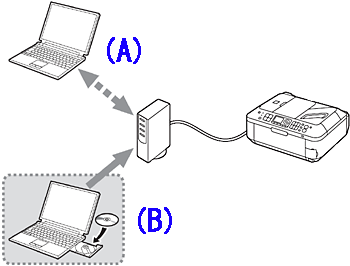
A: Computer from which the machine can be used currently
B: Additional computers on the same network
- Turn on the computer, then insert the Setup CD-ROM into the CD-ROM drive.
 The Setup program will appear.
The Setup program will appear. 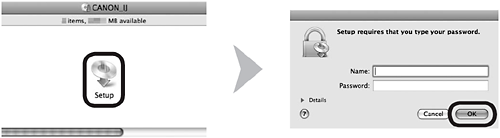
- Double-click the Setup icon
 of the CD-ROM folder to proceed to the following screen. Enter your administrator name and password, then click 'OK'.
of the CD-ROM folder to proceed to the following screen. Enter your administrator name and password, then click 'OK'.
- If the CD-ROM folder does not open automatically, double-click the CD-ROM icon
 on the desktop.
on the desktop.
- If you do not know your administrator name or password, click the help button
 , then follow the on-screen instructions.
, then follow the on-screen instructions.
- Click 'Easy Install'.The drivers, application software, and on-screen manuals are installed all together.
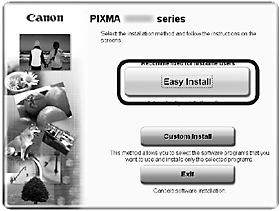
- If you want to select particular items to install, click 'Custom Install'.
- Click 'Install'.
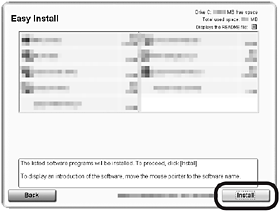
- Select Use the printer on network, then click 'Next'.
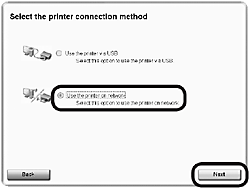
- Follow any on-screen instructions to proceed with the software installation.
- When the Printer Detection screen appears, click 'Next'.
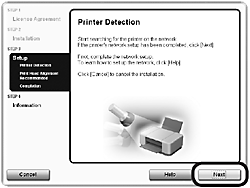
- If the Printer Connection screen appears instead of Printer Detection, the connection method is not correctly selected in step 8.
- Follow on-screen instructions and proceed with the installation. Click 'Exit' on the installation complete screen, then start again from step 2 and be sure to select Use the printer on network in step 8.
- On the Canon IJ Network Tool screen, select MX350 (or MX870) series in Printers, then click 'Next'.
Note: If the machine is not detected, refer to the printed manual Network Setup Troubleshooting. Make sure there is no problem, then click 'Update'.
Install the Software (Registration)
This section describes how to register the machine on a Macintosh computer.
- When the Register Printer and Scanner screen appears, click 'Register Printer'.
Proceed to the section that relates to your operating system for further installation instructions.
- For Mac OS X v.10.5 and higher, go to step 2.
- Mac OS X -> v.10.4.11, go to step 3.
Note: The alphanumeric characters after Canon MX350 (or MX870) series is the machine's Bonjour service name or MAC address.
If the machine has not been detected, make sure of the following.
* The machine is turned on.
* The firewall function of any security software is turned off.
* The computer is connected to the access point.
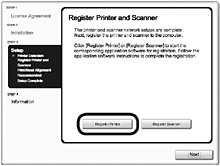
- Mac OS X v.10.5 and higher
- Select Canon MX350 (or MX870) series and click 'Add'.
- Go to step 4.
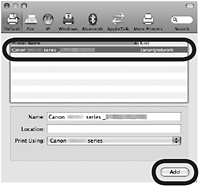
- Mac OS X v.10.4.11
- When the Printer List window appears, click 'Add'.
- Note: When the You have no printers available screen appears, click 'Add'.
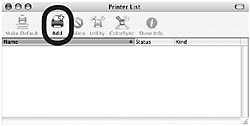
- Click 'More Printers' in the Printer Browser window.

- Select Canon IJ Network in the pop-up menu, select Canon MX350 (or MX870) series in the list of printers, then click 'Add'.
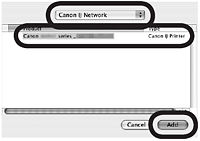
- Make sure that Canon MX350 (or MX870) series is added to the list of printers.
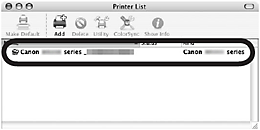
- Go to step 4.
- When the Register Printer and Scanner screen appears, click 'Register Scanner'.
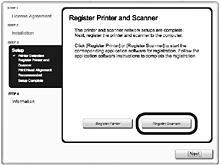
- Select Canon MX350 (or MX870) series on the Scan-from-PC Settings screen, then click 'OK'.
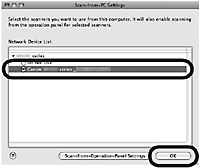
- Click 'Next' on the Register Printer and Scanner screen.
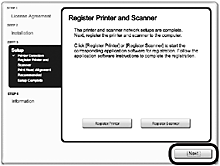
Install the Software (Information)
- Click 'Next'.
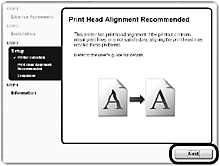
- Follow any on-screen instructions to proceed with the software installation.
- Important Information for the Installation
Necessary Information for the User Registration
The product serial number is required when registering the product. The serial number is located inside the machine (as shown in the illustration).
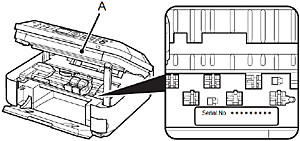
If the power is on, the FINE Cartridge Holder will move when the Scanning Unit (Cover) (A) is opened.
- If the Extended Survey Program screen appears
- If you can agree to Extended Survey Program, click 'Agree'.
- If you click Do not agree, the Extended Survey Program will not be installed. (This has no effect on the machine's functionality.)
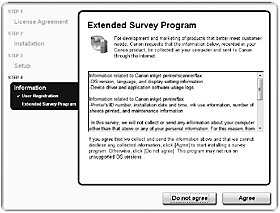
- Click Exit to complete the installation.
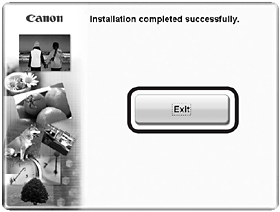
- If Restart is displayed, follow the instruction to restart the computer.
- It is necessary to restart the computer same network before scanning using the Operation Panel on the machine for the first time.
- Click the
 icon on the Dock to start Solution Menu.
icon on the Dock to start Solution Menu.
The buttons displayed on Solution Menu may vary depending on the country or region of purchase.
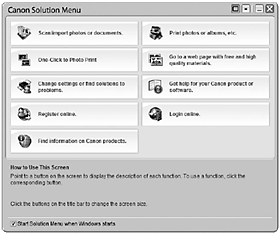
- Remove the Setup CD-ROM and keep it in a safe place.