Untitled Document
Aligning the Print Head
Aligning the print head position allows you to print without shifts in the color registration.
1. With the printer on, load a sheet of Letter paper in the printer.
2. Print the Pattern.
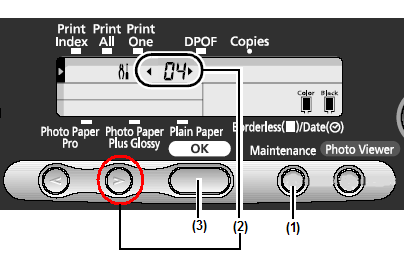
(1) Press the <Maintenance> button.
(2) Press [>] three times to display 04 on the LCD.
(3) Press the <OK> or <Set> button. The pattern is printed.
3 Align the Print Head.
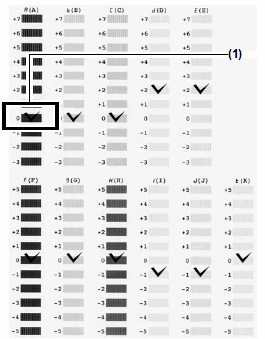
(1) Observe the printed patterns and check the pattern in which vertical stripes are least noticeable. If the patterns in column H are not uniform, select the pattern in which white stripes are least noticeable (check marks in above example).
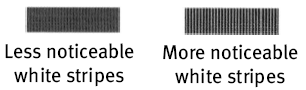
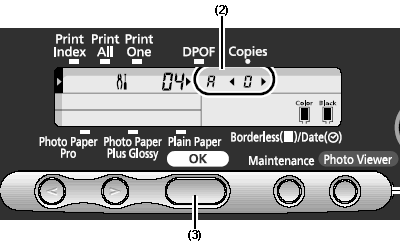
(2) Using [<] or [>] (cursor buttons), display the pattern number (+7 to - 3) of the checked pattern in column A.
(3) Press the <OK> or <Set> button. The screen for selecting a pattern in column B ( b ) appears.
Note: To cancel an operation, press the Maintenance button and retry the procedure
from the beginning.
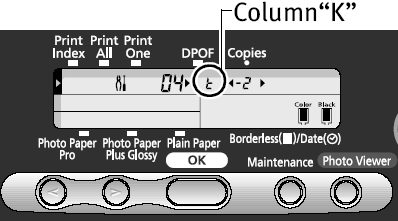
Repeat the above procedure to determine the pattern numbers (+7 to - 3) of the checked patterns in columns B through E and the pattern numbers (+5 to - 5) of the checked patterns in columns F through K. When pattern numbers have been determined up to column K, maintenance mode number 04 is displayed again and head alignment is complete.
4. Exit the maintenance mode.
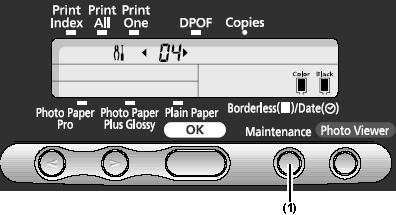
(1) Press the <Maintenance> button. You can exit the maintenance mode.