Untitled Document
Printing a document stored in memory:
1. Press 
2. Press 
3.Use 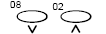 to select [PRINT DOCUMENT].
to select [PRINT DOCUMENT].
4. Press 
5. Use 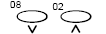 to select the transaction number (TX/RX NO.) of the document you want to print.
to select the transaction number (TX/RX NO.) of the document you want to print.
The marks before the transaction number (TX/RX NO.) mean the following:
(No mark): Black & white document
 : Color document
: Color document
 : Black & white document being sent or printed
: Black & white document being sent or printed
 : Color document being sent or printed
: Color document being sent or printed
If you are unsure of the transaction number (TX/RX NO.), print the Doc. Memory List.
Use [<] or [>] to display details of the transaction (destination, for example).
6. Press 
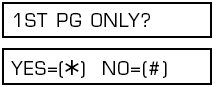
7. Press  to print the first page only, or press
to print the first page only, or press  to print all pages of the document.
to print all pages of the document.
The MultiPASS prints the document.
If you are printing a color document and have the Black BJ cartridge installed, these messages alternate in the LCD:
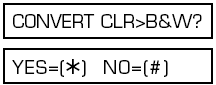
Press  to print the document in black & white with the Black BJ cartridge, or press
to print the document in black & white with the Black BJ cartridge, or press  to cancel printing. The unit returns to step 5.
to cancel printing. The unit returns to step 5.
8. To continue printing other documents in memory, repeat the procedure from step 5.
-or-
Press  to return to standby mode.
to return to standby mode.