If the message Paper output slot - The paper is jammed. Clear the paper and press OK appears on the LCD, follow this procedure to clear the paper jam.
 Note: The images below show the Canon PIXMA MP500 model as an example.
Note: The images below show the Canon PIXMA MP500 model as an example.
Clearing credit card-sized or 4" x 6" paper jammed inside the printer:
- Power the printer off.
- Set the same paper type as the jammed paper in the portrait orientation.
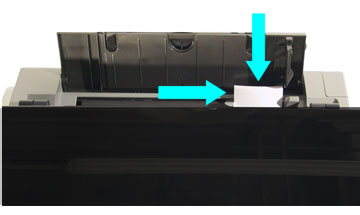
- Power the printer on. (The printer feeds the paper, resulting in ejecting the jammed paper.)
- Set paper properly in the portrait orientation to resume printing.
TOP
Clearing paper jams from the auto sheet feeder (ASF) or paper output slot:
TOP