Cause
Print head cannot be recognized.
What to Do
A print head may not be installed properly or may not be compatible with this printer.
If you are printing, press the printer's Stop button to cancel printing.
Remove the print heads and reinstall them properly following the steps below. This may resolve the error.
-
Open the top cover.
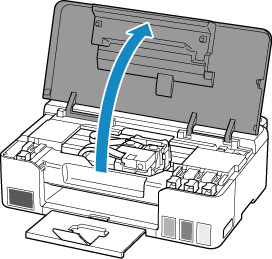
-
Close the ink valve by tilting it tightly to the left.
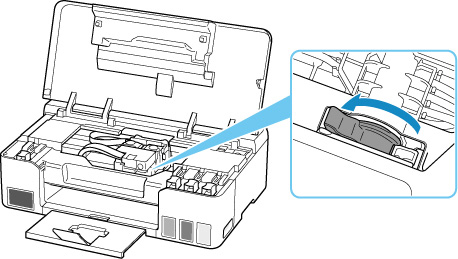
-
Grab the knob (A) on the print head locking cover to open it.
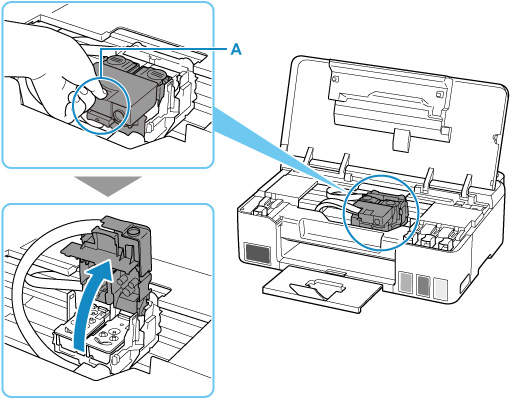
-
Pull the print head (B) and shift it slightly toward you.
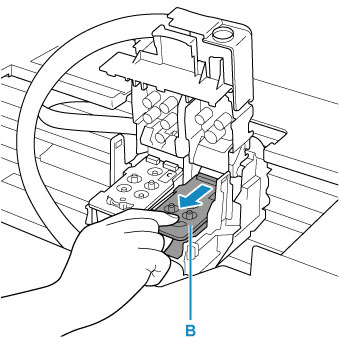
-
Remove the color and black print heads.
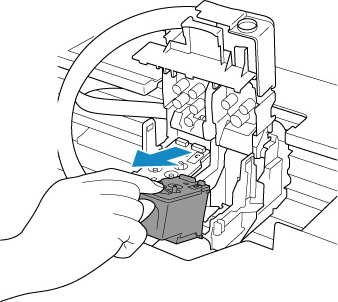
 When removing the print heads, handle them carefully so that ink does not spatter.
When removing the print heads, handle them carefully so that ink does not spatter.
 Don't touch the tube or other parts inside the printer. Touching these parts may cause the printer to malfunction.
Don't touch the tube or other parts inside the printer. Touching these parts may cause the printer to malfunction.
 Don't touch the gold terminal (C) or print head nozzles (D) on a print head. The printer may not print properly if you touch them.
Don't touch the gold terminal (C) or print head nozzles (D) on a print head. The printer may not print properly if you touch them.
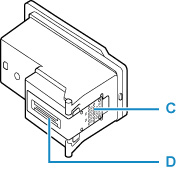
-
Install the color print head in the left holder and the black print head in the right holder. Use print heads compatible with the printer.
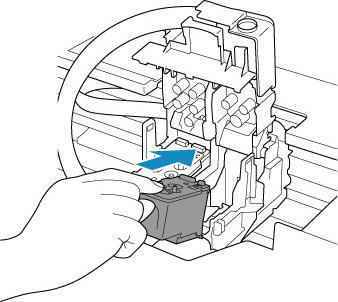
-
Close the print head locking cover (E) and push it down.
Firmly press the print head locking cover until it clicks into place.
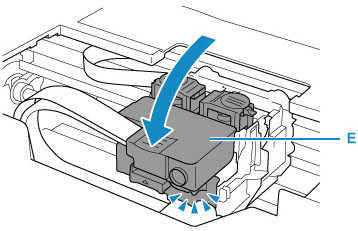
-
Press down both joint buttons (F).
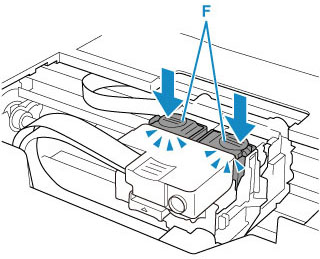
 Push the joint buttons firmly until they click into place.
Push the joint buttons firmly until they click into place.
 Make sure the left and right buttons are pushed in.
Make sure the left and right buttons are pushed in.
-
Open the ink valve by tilting it tightly to the right.
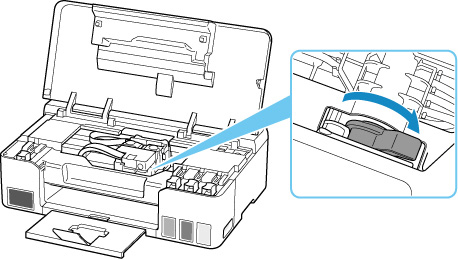
-
Close the top cover.
If reinstalling the print heads does not solve the problem, it may be necessary to replace the print heads.
If your product issue was not resolved after following the steps above, or if you require additional help, please create or log in to your Canon Account to see your technical support options.
Or if you still need help, visit our Canon Community by clicking the button below to get answers:

____________________________________________________________________________________________