Normally, the < > setting will set the optimum white balance automatically. If natural-looking colors cannot be obtained with <
> setting will set the optimum white balance automatically. If natural-looking colors cannot be obtained with < >, you can set the white balance manually to suit the respective light source.
>, you can set the white balance manually to suit the respective light source.
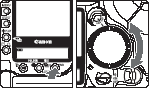 |
Select the white balance setting.
- Hold down the <WB> button and turn the <
 > dial to select the desired white balance. Then let go of the button. > dial to select the desired white balance. Then let go of the button.
2
|
|

|
:Auto (Approx. 3000K-7000K) |
|

|
:Daylight (Approx. 5200K) |
|

|
:Shade (Approx. 7000K) |
|

|
:Cloudy, twilight, sunset (Approx. 6000K) |
|

|
:Tungsten light (Approx. 3200K) |
|

|
:White fluorescent light (Approx. 4000K) |
|

|
:Flash (Approx. 6000K) |
|

|
:Custom (Approx. 2000K-10000K)
Set the optimum white balance manually to suit the lighting. |
|

|
:Color temperature (Approx. 2800K-10000K) |
PC-1, PC-2, PC-3 Custom white balance
Use the provided software to register custom white balance settings. Not displayed if no custom white balance settings have been registered.