Important
Always load paper in portrait orientation
Paper cannot be loaded in landscape orientation. Be sure to load paper in portrait orientation, as shown in the illustration below.
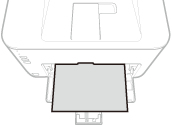 1. Open the drawer.
1. Open the drawer.
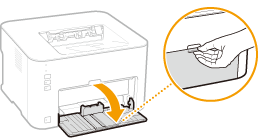
Note:
When replenishing paper
When the drawer is already open and the dust cover is lowered, lift the dust cover.
 2. Spread the paper guides apart.
2. Spread the paper guides apart.
- Slide the paper guides outward.
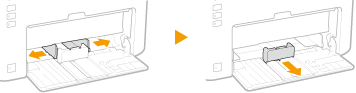 3. Load the paper and slide it all the way in, until it touches the back side.
3. Load the paper and slide it all the way in, until it touches the back side.
- Load the paper in portrait orientation (with the short edge toward the machine) and the print side face up. Paper cannot be loaded in landscape orientation.
- Before loading it, fan the paper stack well, and tap it on a flat surface to align the edges.
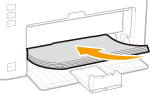
Important
Keep the paper stack within the load limit guides.
Make sure that the paper stack does not exceed the load limit guides (

). Loading too much paper can cause paper jams.
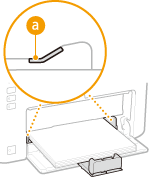
When loading envelopes or preprinted paper, see Loading Envelopes or Loading Preprinted Paper.
4. Align the paper guides against the edges of the paper.
- Align the paper guides securely against the edges of the paper.
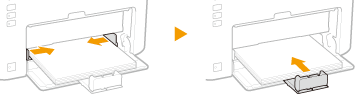
Important
Align the paper guides securely against the paper
Paper guides that are too loose or too tight can cause misfeeds or paper jams.
5. Lower the dust cover.
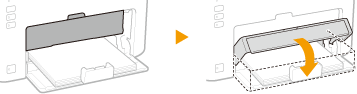
Note:
When Legal size paper is loaded
The paper guide at the rear edge of the paper will be extended. Open the dust cover extension, then lower the dust cover.
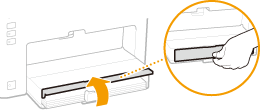
Important
Make sure that no paper is loaded in the multi-purpose tray before printing from the drawer. If paper is loaded in both the drawer and multi-purpose tray, paper in the multi-purpose tray is to be fed.
Note:
- When performing printing, open the paper stopper in advance so that the output paper does not fall out of the output tray.
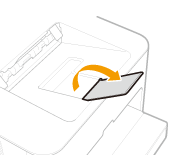
- After reloading paper that has run out during printing, or resetting the paper after a paper error notification, press the
 (Paper) key to restart printing.
(Paper) key to restart printing.
Printing on the Back Side of Printed Paper (Manual 2-Sided Printing)
You can print on the back side of printed paper. Flatten any curls on the printed paper and insert it into the drawer with the side to print face up (previously printed side face down).
- Load only one sheet of paper each time you print.
- You can use only paper printed with this machine.
- You cannot print on the side that has been previously printed.