If you are attempting to access
Printer Properties or
Printing Preferences and those options are not available, you may need to restart the print spooler.
Follow these steps to restart the print spooler:
- Press and hold the Windows
 key and press R.
key and press R.
- In the Run box, type services.msc and click OK.
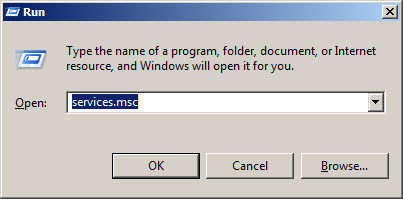
- In the Services window, scroll down to Print Spooler. Right click on it and click either Start or Restart, depending on which selection is available.
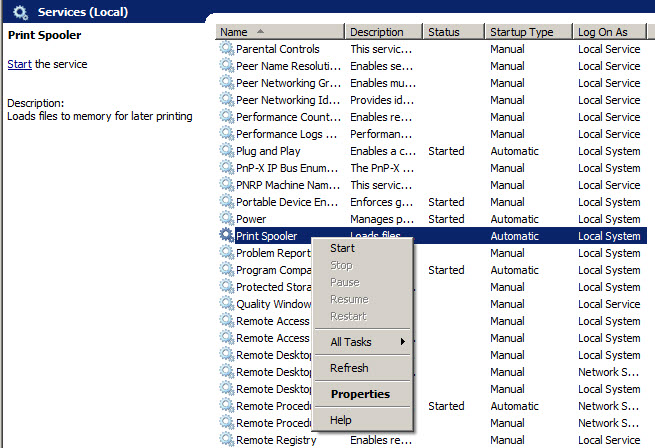
- After the print spooler has started, go back to Devices and Printers and refresh the window. Then, right-click on your printer icon.
Printing Preferences and Printer Properties should now be available.