Untitled Document
Setting the paper thickness lever
The paper thickness lever adjusts the gap between the printhead and the print media to suit the print media' s thickness. Before printing, be sure to set the paper thickness lever.
Follow this procedure to set the paper thickness lever:
-
Press <Open> (1) and lift up the scanning unit (2). The printhead holder automatically moves to the center of the machine.
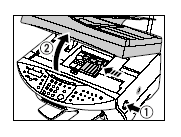
CAUTION:
- Do not try to manually move or stop the printhead holder.
- Do not touch any metal parts.
- Move the paper thickness lever to the appropriate setting.

- Close the scanning unit until it locks into place.