Sending Methods
Sending From Your Machine (Memory Sending)
- Load the document on the Platen Glass or the ADF.
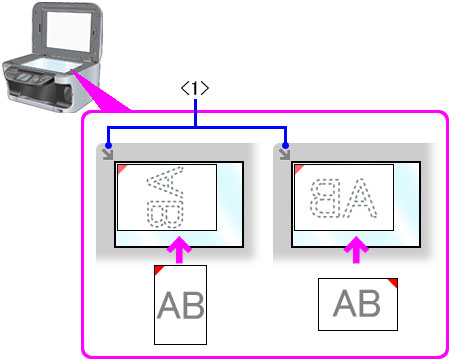
Sending from the platen
Important: When sending a double-sided document, set the document on the Platen Glass. You cannot scan double-sided documents from the ADF.
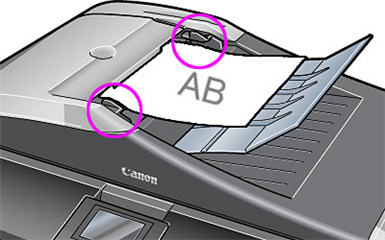
Sending from the ADF
*MP830 shown
- Press <FAX>.
- Adjust the settings for your document as necessary.
- Dial the recipient's number using the numeric keys or speed dialing.
-
Press <Color> for color sending, or <Black> for black & white sending.
- To cancel sending before sending a fax, press <Stop/Reset>.
- To cancel memory sending while sending a fax, follow any instructions on the LCD after pressing <Stop/Reset>.
- If the document remains in the ADF after pressing <Stop/Reset> during sending a fax, press <OK>. The remaining document is automatically fed out.
Sending From Your Machine (Manual Sending)
Use manual sending when you want to talk to the recipient before sending a document, or if the recipient does not have a fax machine that can receive automatically.
Caution:
- With manual sending, you cannot use the Platen Glass to send documents.
- You will need to connect a telephone to your machine if you want to talk to the recipient before sending a document.
Follow this procedure:
- Connect a telephone to your machine if you want to talk to the recipient before sending a document
- Load the document in the ADF.
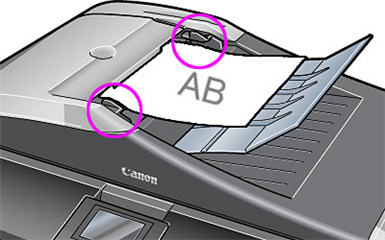
Sending from the ADF
- Press <FAX>.
- Adjust the settings for your document as necessary.
- You can lift the handset if one is connected to the machine.
- Dial the recipient's number using the numeric keys or coded speed dialing.
- Talk through the handset to the recipient. (If you hear a high-pitched signal instead of the
recipient's voice, go to step 9.)
- Ask the recipient to set recipient's fax machine to receive faxes.
- When you hear a high-pitched signal, press <Color> for color sending, or <Black> for black & white sending. Then hang up the handset.