| Solution |
IMPORTANT
- The following section explains the setting procedures when the cameras shooting mode has been set to [Program AE] (
 ). ).
1. Holding the Camera You can prevent camera shake by holding the camera firmly.
- Place the strap around your neck.
- When shooting, keep your arms close to your body and hold the camera securely to prevent it from moving. If you have raised the flash, do not rest your fingers on it.

2. When the Camera Shake Icon Appears When you press the [Shutter Button] halfway in low light conditions where camera shake is likely, a flashing [  ] icon will appear.
- Set the [IS mode] to [Continuous].
Press [MENU] button.
Move the zoom lever to choose the [  ] tab, and then press the [  ], [  ] buttons to choose [  ]. Press the [  ], [  ] buttons to choose [IS Settings], and then press the [  ] button.

Press the [  ], [  ] buttons to choose [IS mode], press the [  ] button, choose [Continuous], and then press the [  ] button.

- Set the flash to [On] (
 ). ).
Move the flash switch to raise the flash, and press the [  ] button to set the flash mode to [On] (  ).
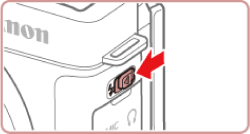


- Increase the [ISO speed].
Press the [  ] button or turn the [  ] dial to choose the desired [ISO Speed].

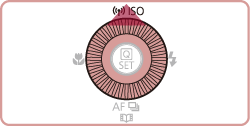
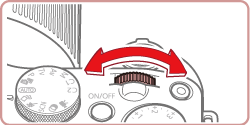
NOTE
It is only possible to set the [ISO Speed] in [  ]*, [  ]*, [  ], [  ], [  ], or [  ] mode. *Options vary depending on the assigned shooting mode.
- Attach the camera to a tripod.
Additionally, you should set the [IS Mode] to [Off] when shooting with a tripod.
3. Image is blurred
- Press the shutter button halfway to focus on the subject, then press fully to shoot.
Half-press the shutter button (press lightly to focus), and then press it fully (without releasing the shutter button, press it all the way down).


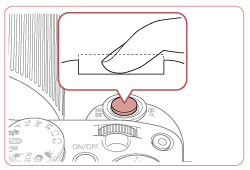
- Shoot the subject within the focusing range.
For details on the shooting distances for the [Focusing Range] of your camera, please see the table at the end of the page.
- Set the [AF assist beam] to [On].
Press the [MENU] button.
Move the zoom lever to choose the [  ] tab, and the press the [  ], [  ] buttons to choose [  ]. Press the [  ], [  ] buttons to choose [AF-assist Beam], and then press the [  ] button.

Press the [  ], [  ] buttons to choose [On], and then press the [  ] button.

- Confirm that functions which you do not intend to use (macro, etc.) are not set.
Press the [  ] button several times to select a suitable [Focusing Range].


- Shoot using the focus lock or AF lock
- Focus Lock
Change the composition while holding the [Shutter Button] down halfway.
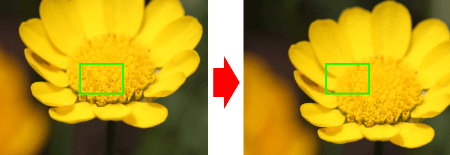
- AF Lock
With the shutter button pressed halfway, press the [  ] button.
- The focus is now locked, and [
 ] and the MF indicator are displayed. ] and the MF indicator are displayed.
- Compose the shot, and shoot.

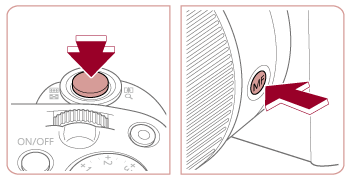
NOTE
- After you lock the focus, the focal position will not change even when you release your finger from the shutter button.
- To unlock the focus, after you release the shutter button, press the [
 ] button again. ] button again.
4. The AF frame does not appear, and the camera does not focus If you center on the light and dark contrasting area of the subject and push the [Shutter Button] halfway, or repeatedly push the [Shutter Button] halfway, the [AF frame] will appear and the camera will focus.
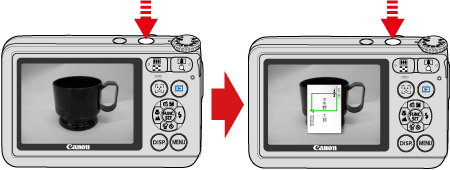
NOTE
The camera may not be able to focus in some conditions.
5. Model informationPowerShot G3X
| Shooitng Mode | Focusing Range | Maximum Wide Angle (
 )
) | Maximum Telephoto
(
 )
) |
| AUTO | - | 5 cm (2.0 in.) infinity | 85 cm (2.8 ft.) infinity |
| Other modes |
 [Normal]
[Normal] | 5 cm (2.0 in.) infinity | 85 cm (2.8 ft.) infinity |
 [Macro]*
[Macro]* | 5 50 cm (2.0 in. 1.6 ft.) | - |
*Not available in some shooting modes.
|