You can specify the type and size of paper you want to use with your PIXMA MG5620 / MG5622. To do this, follow the steps below.
- From the HOME screen, use the up or down arrows until Setup appears on the LCD. Then, press the Function button under Setup.
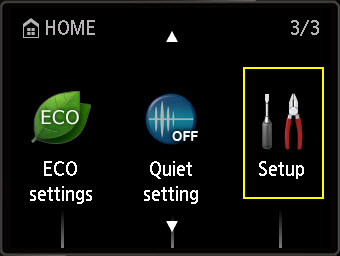
- Use the left or right arrows to select Device settings. Then, press OK.

- In the Device settings menu, use the up or down arrows to select Cassette settings. Then, press OK.

- Press OK on Register cassette paper info.

- On the Register cassette paper info screen, press OK.

- Use the arrows to specify the Page size and Type of paper you want to use in the printer. Then, press OK.

- After this has been done, press the HOME button to return to the HOME screen.
Note:
- If the paper registered in the cassette is different than what is specified on the computer or device that you wish to print from, the support code 2110 will appear.

- If you disable Detect paper setting mismatch on the printer, this will prevent support code 2110 from appearing. However, this may affect the paper size and type that can be used with AirPrint.