Uninstalling the Printer Driver (SELPHY CP780 Mac)
(Uninstallation is an operation to remove a driver / software when it is no longer needed, or if a problem occurs.)
Note that once you uninstall the printer driver, you will not be able to use the printer to print images. Please make sure to handle this carefully.
attention:
- The following instructions are intended for Mac OS X (v10.4).
- If other USB devices (excluding USB mouse devices and USB keyboards) are connected to the computer while performing these operations, the driver may not be uninstalled correctly.
- Quit all running applications.
- Load the [COMPACT PHOTO PRINTER Solution Disk] CD-ROM that came with your printer into the computer's CD-ROM drive.
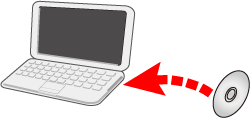
- Double-click the CD-ROM icon that appears on the desktop.
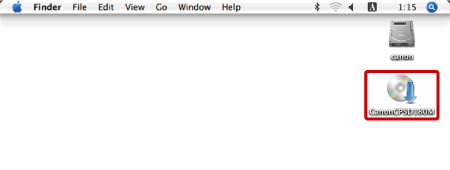
- The following window will appear, so double-click on?[CP Driver] to start it.
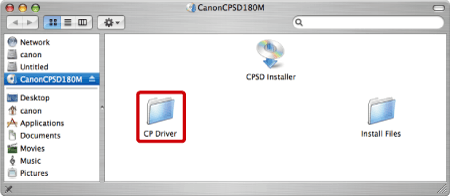
- The screen below will appear, so double-click [CP780].
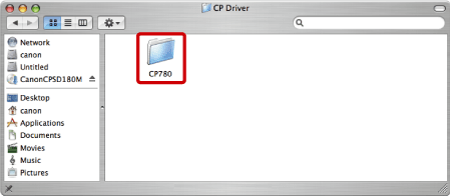
- The screen below will appear, so double-click [CP780 Installer].
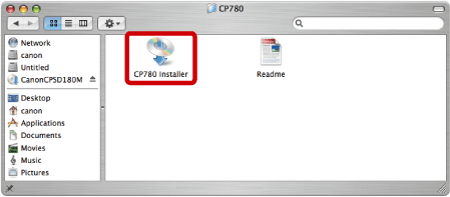
- If the following screen appears, enter the name and password set for your Macintosh.

 Enter your [Name] and [Password].
Enter your [Name] and [Password].
 Click [OK].
Click [OK].
- The following screen appears.
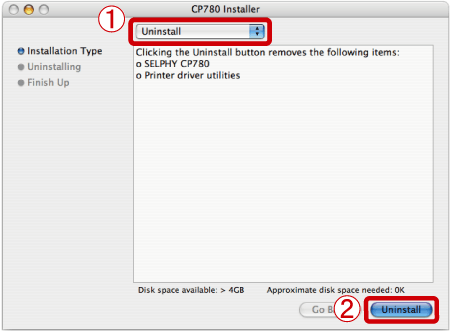
 Select [Uninstall].
Select [Uninstall].
 Click [Uninstall].
Click [Uninstall].
- If the following screen appears, click [Continue].
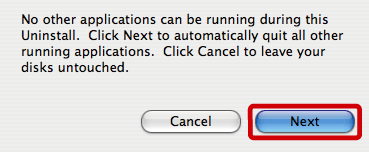
- The following screen appears, and uninstallation starts.
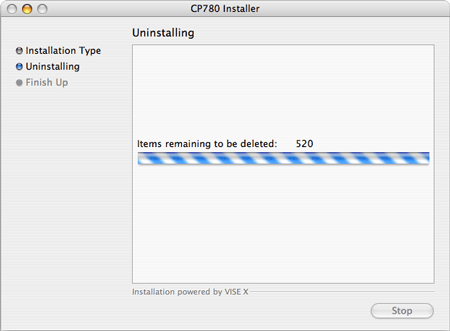
- The following screen appears. Click [Quit].
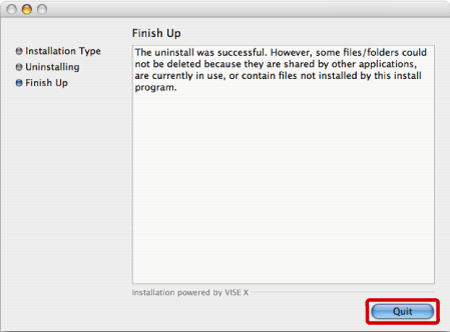
- From the [Go] menu, select [Utilities].
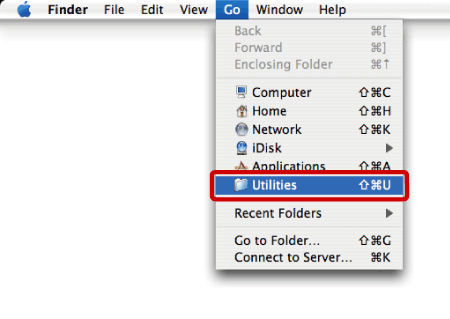
- The screen below will appear, so double-click [Printer Setup Utility].
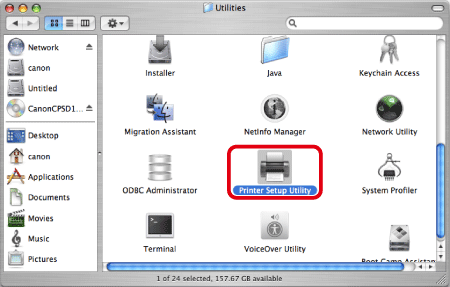
- The following screen appears.
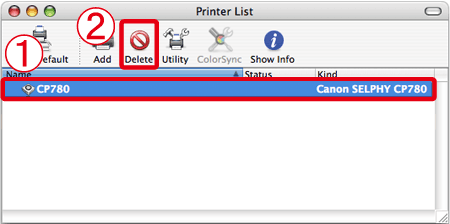
 Select your printer.
Select your printer.
 Click [Delete].
Click [Delete].
This completes the process of uninstalling the printer driver.