If the printer doesn't respond to a print command or is off-line, the printer driver port may not be correctly configured. For example, if your printer is connected via USB but the port is configured to send print commands wirelessly, you would not be able to print. The steps below may help resolve the issue.
Configure the printer driver to the correct printer port
-
From the Windows desktop, open the Printer's Properties window.
-
Select the Ports tab.
-
Select the port your computer is connected to. (In this example, the printer is connected to Virtual printer port for USB001.)
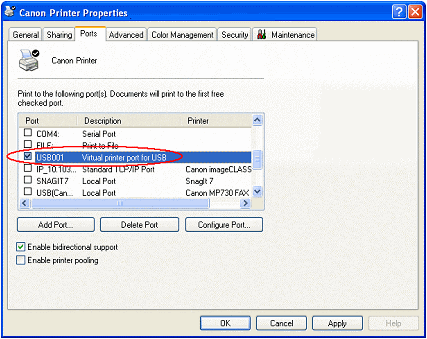
- Select Apply to accept the changes.
- Select the General tab, then Print Test Page to confirm that the communication issue is resolved.
If your product issue was not resolved after following the steps above, or if you require additional help, please create or log in to your Canon Account to see your technical support options.
Or if you still need help, visit our Canon Community by clicking the button below to get answers:

____________________________________________________________________________________________