 Initializing Network Settings
Initializing Network Settings
To initialize the network settings on the machine, follow these steps.
|
 Important Important
Note that initialization erases all connection settings with computers, and printing, scanning, or faxing operation may become impossible. To use the machine over network, refer to the Network Setup Guide to set up the machine again.
|
 Initializing with the Canon IJ Network Tool
Initializing with the Canon IJ Network Tool
1. Connect the machine and your computer with a USB cable.
2. Turn on the machine.
3. Start up the Canon IJ Network Tool.
4. (Windows only) Select the machine to be initialized.
5. Select Maintenance on the Settings menu.
6. Click Initialize under Setting Initialization on the Maintenance dialog box.
7. Click Yes on the Initialize Settings dialog box (Windows) or OK on the Setting Initialization dialog box (Macintosh).
The network settings are initialized.
 Starting Up the Canon IJ Network Tool
Starting Up the Canon IJ Network Tool
|
 Important Important
 Do not start up the Canon IJ Network tool while printing. Do not start up the Canon IJ Network tool while printing.
 Do not print when the Canon IJ Network Tool is running. Do not print when the Canon IJ Network Tool is running.
 When using Canon IJ Network Tool (CNMNPUT.EXE), you may be prompted to enable or disable communications, depending on the firewall you use. If so, choose to enable communications. For the security software firewall settings, refer to the user's guide of the software or contact its manufacturer. When using Canon IJ Network Tool (CNMNPUT.EXE), you may be prompted to enable or disable communications, depending on the firewall you use. If so, choose to enable communications. For the security software firewall settings, refer to the user's guide of the software or contact its manufacturer.
|

1. Double-click the Canon IJ Network Tool icon on the desktop.
You can also click Start > All Programs (Programs in Windows 2000) > Canon IJ Network Utilities > Canon IJ Network Tool > Canon IJ Network Tool to start up the tool.

1. Start up Printer Setup Utility.
See Opening the Canon IJ Printer Utility (Macintosh).
2. Select Network in the pop-up menu.
3. Select the machine and click Network Settings.
The Configuration dialog box on the Canon IJ Network Tool is displayed.
|
 Note Note
Wired LAN, Access Control, and Admin Password settings can be set and modified in the Configuration dialog box. For other features, operate in the Canon IJ Network Tool screen.
|
Opening the Canon IJ Network Tool Screen
To open the Canon IJ Network Tool screen, double click Library, Printers, Canon, BJprinter, Utilities, and Canon IJ Network Tool.
Opening the IJ Printer Utility
- In the Apple menu select System Preferences
- Open Print & Fax.
- Make sure the correct printer is selected and, depending on OS version, click 'Open Print Queue...' or 'Print Queue...'.
- Click the Utility / Printer Setup icon.
Note: In Mac OS X 10.6, select 'Utility' at the top of the screen, and then click the 'Open Printer Utility' button.
-
Select the printer, then click 'Maintenance'.
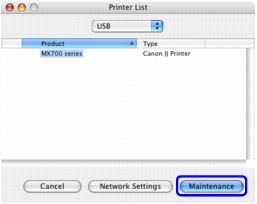
The Canon IJ Printer Utility starts up.
|
 Note Note
For details on how to set each function, refer to the PC Printing Guide on-screen manual or the online help.
|
Back to Instructions
Top of Page