Movies recorded in MXP mode cannot be played back smoothly
When trying to play back movies saved on a computer, if the computer does not fulfill the system requirements for playing back movies, movies recorded in MXP mode may not be played back smoothly.
In this case, write back movies to the camcorder first, and then connect the camcorder to another device like a television for playing back.
Disks created by ImageMixer 3 SE cannot be played back smoothly
Gaps between scenes may not be played back smoothly if a disk is subject to one of the following conditions.
- Files were not combined when the disk was being created.
- Even after files were combined, there are multiple titles.
In this case, you can play back the disk smoothly by placing clips in the working area during movie editing and save the data to the disk as one movie file.
note:
A title is a combined group of individual movie files. Movie files with the same resolution that are lined up in a row are handled as one title.
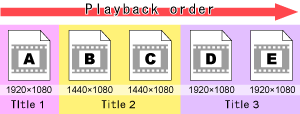
The working area is a part of the editing screen. You can place movie files and arrange the playback order or set the start and end timings of effects (character and audio).
Clips are the movie and audio files that are placed in the working area, and also entered characters.
For details on how to save movie files to a disk, please refer to the PIXELA ImageMixer 3 SE software guide.