Clearing Paper Jams
When a paper jam occurs, follow the procedure below to locate and remove the jam.
- Align the platen with the
 mark by sliding it to the left.
mark by sliding it to the left.
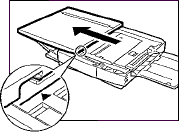
- Press the top cover release button and open the top cover of the copier.

- Check inside the copier for jammed paper. Open the left cover and check there as well, if necessary (see below).
- Close the left cover and top cover.
- To resume copying, turn the power switch ON and select the number of copies to be made.
The situation of one paper jam may be different from that of another, so be sure to respond to each paper jam differently.
- If the front edge of the jammed paper is visible inside the main unit, grip the paper with hands and pull it gently out of the copier as shown.

- If the back edge of the jammed paper is visible, grip the back edge of the paper with hands and pull it gently out of the copier as shown.
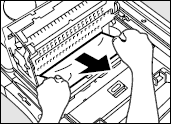
-
If neither edge of the jammed paper is visible, or if the paper is visible but cannot be reached by hand, close the top cover and pull the jammed paper free from the exit slot.
- Gently pull the jammed paper from the exit slot in the output direction.
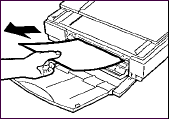
- If the paper is not visible or is difficult to pull out, press the left cover release button. Then fully open the left cover and remove the jammed paper by pulling gently as shown.

Press the left cover release button.
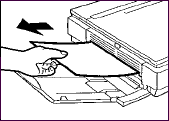
 |
 |
There are some areas inside the copier which are subject to high voltages and temperatures. Take adequate precaution when performing inspections, to avoid burns or electrical shock. |
 |
When removing jammed paper or when inspecting the inside of the copier, do not allow necklaces, bracelets or other metal objects to touch the inside of the copier, as this may result in burns or electrical shock. |
 |
When removing copy paper which has become jammed from inside the copier, take care not to allow the toner on the jammed copy paper to come into contact with your hands or clothing, as this will dirty your hands or clothing. If they become dirty, wash them immediately with cold water. Washing with warm water will set the toner and make it impossible to remove the toner stains. |
 |
When removing copy paper which has become jammed from inside the copier, remove the jammed paper gently to prevent the toner on the paper from scattering and entering your eyes or mouth. If toner enters your eyes or mouth, wash immediately with cold water and consult a physician. |
 |
When loading copy paper or removing originals or copies, take care not to cut your hands on the edges of the originals or copy paper. |
 |
Do not use tweezers or other pointed instruments to remove jammed paper; doing so may cause damage to parts of the copier. |
 |
 |
Whenever there is a paper jam, even if you can see the jammed paper from the sides, be sure to open the top cover and remove the jammed paper from inside the copier rather than pulling it out from the sides. |
 |
Do not touch the black roller located inside the main unit.
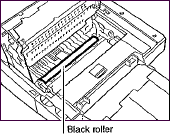 |
 |
 |
If the jammed paper tears while removing it, be sure to remove any remaining pieces from inside the copier. |
 |
When removing jammed paper take care not to allow the toner on the jammed paper to come into contact with your hands or clothing. |