Load Paper Into Sheet Feeder
Instructions to load paper into the Sheet Feeder
Load paper vertically (short edge first) in the auto sheet feeder regardless of printing orientation. If credit card sized Glossy Photo Paper is set in landscape (long edge first) orientation, paper may jam.
Note: Set envelopes with their flaps closed and facing down. If the paper is curled, bend the paper in the opposite direction, and avoid leaving ripples in the paper surface.
- Open the Sheet Feeder' s cover and extend the paper support.
- Pull out the Paper Output Tray by hand and extend the extension.
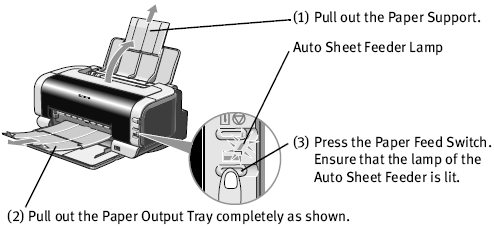
- Press the Paper Feed switch on the front of the printer to light the Auto Sheet Feeder lamp.
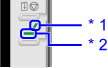
*1 When the lamp of the Auto Sheet Feeder is lit, paper will be fed from the Auto Sheet Feeder.
*2 When the lamp of the Front Sheet Feeder is lit, paper will be fed from the Front Sheet Feeder.
- Insert paper, aligned with the right side of the Sheet Feeder, then pinch and move the Paper Guide until it rests against the left side of paper.
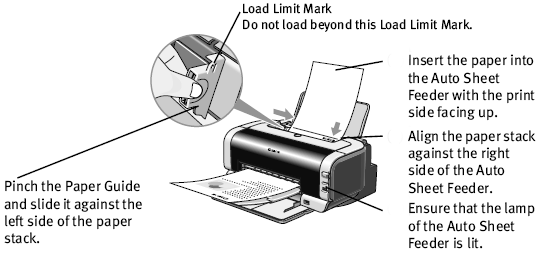
For the following paper, remove them from the paper output tray one by one as they are printed.
. Glossy Photo Paper
. Photo Paper Plus Glossy (A4 size only)
. Matte Photo Paper
. Transparencies
. T-Shirt Transfers
. Photo Paper Pro
. Photo Paper Plus Semi-gloss
. Photo Paper Plus Double Sided
. Photo Stickers