Preferences Dialog (Scanner tab)
You can pre-set the functions that are automatically carried out during a preview or scan, such as the Auto Crop or Auto Tone function, in the Preferences dialog.
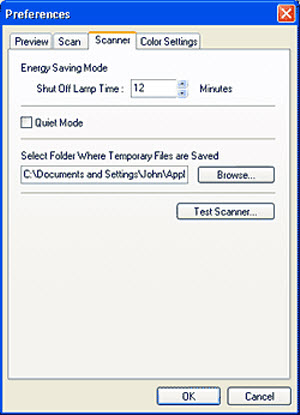
Energy Saving Mode

The scanner lamp lights under normal circumstances when the scanner is powered. You can set it to reduce energy consumption by having the lamp shut off if a scan is not initiated for a predetermined length of time.
Specify the period of time that elapses before the lamp shuts off by clicking the up/down arrow buttons to the right of the box or input a number directly to set the value. It can be set in 4-minute intervals in the range from 4 minutes to 56 minutes.
Quiet Mode

If a check mark is placed in this category (function is turned on), the scanning unit will slow down and lessen the noise during previews and scans.
Select Folder Where Temporary Files are Saved
This section selects the folder to which image files are temporarily saved.

Click the [Browse] button to select a folder. Select a folder on another hard disk if there is insufficient free space on the startup disk.
 Test Scanner Button
Test Scanner Button
Click the [Test Scanner] button if there appears to be a problem with the scanner during use.
The [Scanner Diagnostics] window will display. Click the [Start] button to initiate the diagnostic test.
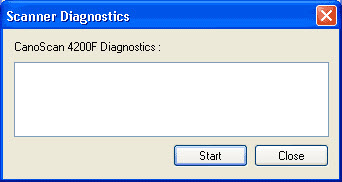
If your product issue was not resolved after following the steps above, or if you require additional help, please create or log in to your Canon Account to see your technical support options.
Or if you still need help, visit our Canon Community by clicking the button below to get answers:

____________________________________________________________________________________________