Checking and Deleting Documents in Memory
Checking and Canceling Fax Jobs (MF5900 Series/D1350/D1370)
Check the details of the fax currently being sent or waiting to be sent. Cancel faxes that you decide not to send.
1. Press [  ] (Status Monitor/Cancel).
] (Status Monitor/Cancel).
2. Press [  ] or [
] or [  ] to select <TX Job> and press [OK].
] to select <TX Job> and press [OK].

3. Select <Job Status> using [  ] or [
] or [  ] and press [OK].
] and press [OK].

4. Press [  ] or [
] or [  ] to select the job that you want to check or cancel and press [OK].
] to select the job that you want to check or cancel and press [OK].

The details of the selected job is displayed.
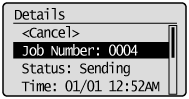
 To cancel the job
To cancel the job
(1) Select <Cancel> using [  ] or [
] or [  ] and press [OK].
] and press [OK].

(2) Select <Yes> using [  ] and press [OK].
] and press [OK].
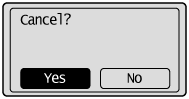
The sending job is canceled. Fax transmission to all the destinations will be canceled for sequential broadcast.
(3) Press [  ] (Status Monitor/Cancel) to close the screen.
] (Status Monitor/Cancel) to close the screen.
 To only check the details of the selected job
To only check the details of the selected job
Press [  ] (Status Monitor/Cancel) after you have checked the details of the selected job to close the screen.
] (Status Monitor/Cancel) after you have checked the details of the selected job to close the screen.
Checking and Deleting Received Faxes (MF5900 Series/D1350/D1370)
Check the details of faxes stored in memory. Delete faxes that you no longer need.
note:
About faxes stored in memory
- You can specify forwarding destinations.
- You can combine and print documents saved in the memory in stead of printing during receiving.
For details, see the "e-Manual" (HTML manual) in the CD-ROM supplied with the machine.
1. Press [  ] (Status Monitor/Cancel).
] (Status Monitor/Cancel).
2. Select <RX Job> using [  ] or [
] or [  ] and press [OK].
] and press [OK].

3. Select <Job Status> using [  ] or [
] or [  ] and press [OK].
] and press [OK].

4. Select the job that you want to check or delete using [  ] or [
] or [  ] and press [OK].
] and press [OK].

The details of the job is displayed.
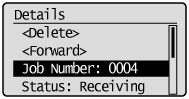
 To delete the job
To delete the job
(1) Select <Delete> using [  ] or [
] or [  ] and press [OK].
] and press [OK].
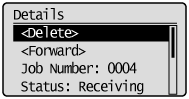
(2) Select <Yes> using [  ] or [
] or [  ] and press [OK].
] and press [OK].

The job is deleted.
(3) Press [  ] (Status Monitor/Cancel) to close the screen.
] (Status Monitor/Cancel) to close the screen.
 To only check the details of the selected job
To only check the details of the selected job
Press [  ] (Status Monitor/Cancel) after you have checked the details of the selected job to close the screen.
] (Status Monitor/Cancel) after you have checked the details of the selected job to close the screen.
Checking and Canceling Print Jobs
You can check detailed information about print jobs or cancel print jobs in the middle of currently printing or waiting.
note:
If the Processing/Data Indicator on the operation panel is:

1. Press [  ] (Status Monitor/Cancel).
] (Status Monitor/Cancel).
2. Select <Copy/Print Job> using [  ] or [
] or [  ] and press [OK].
] and press [OK].

3. Select <Job Status> with [  ] or [
] or [  ], and the press [OK].
], and the press [OK].

4. Select a job to be checked or canceled using [  ] or [
] or [  ] and press [OK].
] and press [OK].

The detailed information is displayed.

 For canceling
For canceling
(1) Select <Cancel> using [  ] or [
] or [  ] and press [OK].
] and press [OK].

(2) Select <Yes> using [  ] or [
] or [  ] and press [OK].
] and press [OK].
The print job is canceled.

(3) Press [  ] (Status Monitor/Cancel) to close the screen.
] (Status Monitor/Cancel) to close the screen.
note:
Pressing [  ] (Stop) can also delete the print jobs
] (Stop) can also delete the print jobs
- You can delete the print job also by pressing [
 ] (Stop).
] (Stop).
* Press [  ] (Stop) twice to cancel the job when the machine holds one job only.
] (Stop) twice to cancel the job when the machine holds one job only.
 For checking only
For checking only
Press [  ] (Status Monitor/Cancel) to close the screen.
] (Status Monitor/Cancel) to close the screen.