Before you can use the printer's directory, you need to register the recipients' fax / telephone numbers. Follow the procedure below to register the recipients' fax / telephone numbers.
-
Make sure the printer is powered on.
-
Select Fax on the HOME screen.
-
Select Menu.
-
Select Directory.
-
Select Add directory entry.
-
Select an unregistered ID number.
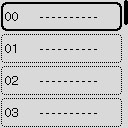
 The screen for performing the Edit or Delete operation of registration is displayed if you select an ID number when recipients have been already registered.
The screen for performing the Edit or Delete operation of registration is displayed if you select an ID number when recipients have been already registered.
-
Select Recipient.
-
Select a registration method.
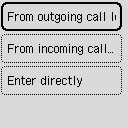
-
Register the recipients' fax / telephone number.
-
From outgoing call log is selected as the registration method:
The screen to select the fax / telephone number from the outgoing call logs is displayed.
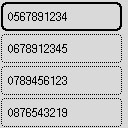
-
Select a fax / telephone number.
The fax / telephone number selected from the outgoing call logs is displayed.
-
Check the fax / telephone number, select Next.
The fax / telephone number is registered to the printer and the screen to enter the recipient's name is displayed.
-
From incoming call log is selected as the registration method:
The screen to select the fax / telephone number or the name from the incoming call logs is displayed.
-
Select a fax / telephone number or a name.
The fax / telephone number selected from the incoming call logs is displayed.
-
Check the fax / telephone number.
The fax / telephone number is registered to the printer and the screen to enter the recipient's name is displayed.
-
Enter directly is selected as the registration method:
The screen to enter the fax / telephone number is displayed.
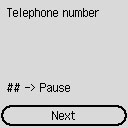
-
Use the Numeric buttons to enter the fax / telephone number you want to register, select Next.
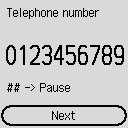
The fax / telephone number is registered to the printer and the screen to enter the recipient's name is displayed.
 Press the
Press the  button twice to enter a pause.
button twice to enter a pause.
 When Telephone line type in Fax user settings under Fax settings is set to Rotary pulse, you can enter a tone ("T") by pressing the Tone
When Telephone line type in Fax user settings under Fax settings is set to Rotary pulse, you can enter a tone ("T") by pressing the Tone  button.
button.
-
Use the Numeric buttons to enter the recipient's name.
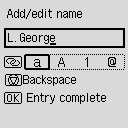
If you select a name on From incoming call log in step 9, the name may be already entered. If you do not change the name, go to step 11.
 You can enter the name up to 16 characters, including spaces.
You can enter the name up to 16 characters, including spaces.
-
Press the OK button to finalize registration.
 To register another recipient's number and name, select an unregistered ID number and operate in the same procedure.
To register another recipient's number and name, select an unregistered ID number and operate in the same procedure.
 You can check the recipient's numbers and names you have registered by printing a RECIPIENT TELEPHONE NUMBER LIST.
You can check the recipient's numbers and names you have registered by printing a RECIPIENT TELEPHONE NUMBER LIST.
If your product issue was not resolved after following the steps above, or if you require additional help, please create or log in to your Canon Account to see your technical support options.
Or if you still need help, visit our Canon Community by clicking the button below to get answers:

____________________________________________________________________________________________