TWAIN scan applications quit unexpectedly when launching or display an error message
| Article ID: ART161322 |
| |
Date published: 06/09/2015 |
| |
Date last updated: 02/19/2020 |
Description
Move third party data source file from TWAIN Data Sources folder or delete Canon data source file and reinstall latest driver.
Solution
Third Party Data Source File
If TWAIN scan applications quit unexpectedly when launching or display an error message then quit, move third party data source files from the TWAIN Data Source folder*.
-
Open Library, Image Capture, and TWAIN Data Sources, and select the data source file.
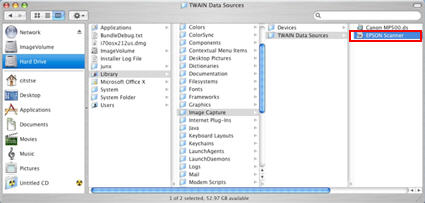
*If there is only the Canon Data Source (in the case of network-capable models, there will be 2 sources), then delete the file(s) following the steps below, then download and install the latest scanner driver from Drivers & Downloads at the Canon USA web site.
-
You can temporarily move the data source to another location such as the desktop or if the file is no longer in use move it to Trash.
-
To move the data source file, drag the file while holding down the command key (  ) to another folder or to the desktop.
) to another folder or to the desktop.
-
To move the file to Trash, select 'Move To Trash' from File menu.
- In the Finder menu, select 'Empty Trash' to delete it.
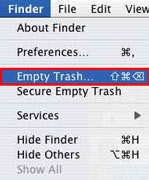
- In the Apple menu, click 'Restart'.
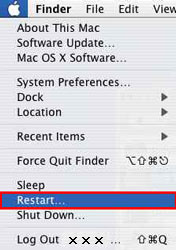
- Now, launch the scanning application to use the scanner.