Registering the Sender Information Register your machine's fax number and unit name. Once the information has been registered, it is printed at the top of each page that you send.
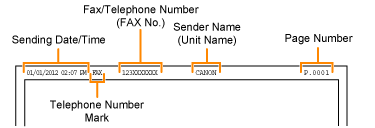 1. Press [  ] or [  ] to highlight <Set up Now>, and then press [OK]. Take the following steps to display "Fax Setup Guide" on the screen when you select <Set up Later>, to configure the settings and connection at a later time. [  ] (Menu) -> <Fax TX Settings> -> <Fax Setup Guide>
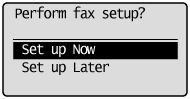 2. Press [OK].
 3. Use the numeric keys to enter your fax number. Press [  ] or [  ] to highlight <Apply> after the number has been entered, and then press [OK]. 4. Press [OK].
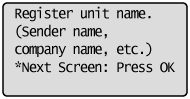 5. Enter information such as a user name or company name. Press [  ] or [  ] to highlight <Apply> after the number has been entered, and then press [OK].
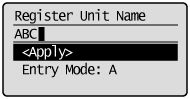 NOTE Continued with the steps in the procedure below to select the Receive mode.
Setting the Current Date and Time This section describes how to set the current date and time, and the date and time display formats. The specified date and time are used for some fax functions and reports. 1. Press [  ] (Menu). 2. Press [  ] or [  ] to highlight <Timer Settings>, and then press [OK].
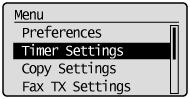 3. Press using [  ] or [  ] to highlight <Time & Date Settings>, and then press [OK].
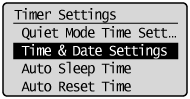 4. Press [  ] or [  ] to highlight the desired setting, and then press [OK].
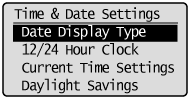 | Settings | Purpose | Procedure | | <Date Display Type> | Specify the date display format. | Press [  ] or [ ] or [  ] to highlight a date format, and then press [OK]. ] to highlight a date format, and then press [OK].
The date formats include the following:
YYYY MM/DD
MM/DD/YYYY
DD/MM YYYY
| | <12/24 Hour Clock> | Specify the time display format. | Press [  ] or [ ] or [  ] to highlight a time format, and then press [OK]. ] to highlight a time format, and then press [OK].
The time formats include the following:
12 Hour (AM/PM)
24 Hour
| | <Current Time Settings> | Specify the current time and date. | Use the numeric keys to enter the date and time, and press [OK].
Press [  ] or [ ] or [  ] to move the cursor to the setting you want to specify, and then press [ ] to move the cursor to the setting you want to specify, and then press [  ] or [ ] or [  ] to select a number. ] to select a number.
Press [  ] or [ ] or [  ] to switch between <AM> and <PM>. ] to switch between <AM> and <PM>.
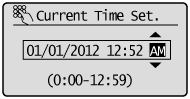
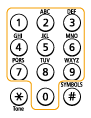 | | <Daylight Savings> | Specify whether to use daylight saving time. | To specify daylight savings time:
1. Press [  ] or [ ] or [  ] to highlight <On>, and then press [OK]. ] to highlight <On>, and then press [OK].
2. Specify the starting date of the daylight savings time.
 Press [ Press [  ] or [ ] or [  ] to highlight <Month>, and then press [OK]. ] to highlight <Month>, and then press [OK].
 Select the starting month, and then press [OK]. Select the starting month, and then press [OK].
 Press [ Press [  ] or [ ] or [  ] to highlight <Day>, and then press [OK]. ] to highlight <Day>, and then press [OK].
 Select the starting week, and then press [OK]. Select the starting week, and then press [OK].
 Select the starting day, and then press [OK]. Select the starting day, and then press [OK].
 Press [ Press [  ] or [ ] or [  ] to highlight <Apply>, and then press [OK]. ] to highlight <Apply>, and then press [OK].
3. Repeat step 2. to specify the ending date. |
5. Press [  ] (Menu) to close the Menu screen.
|