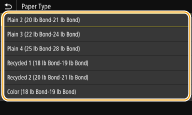Before Loading Envelopes
Follow the procedure below to prepare the envelopes before loading.
- On the MF644Cdw / MF642Cdw / MF641Cw, only one envelope at a time can be loaded in the manual feed slot. Follow steps 1 to 3 in the procedure below to prepare the envelope for loading.
1. Close the flap of each envelope.
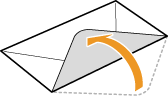
2. Flatten them to release any remaining air, and make sure that the edges are pressed tightly.
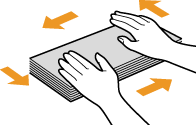
3. Loosen any stiff corners of the envelopes and flatten any curls.
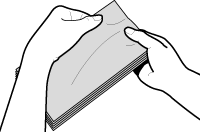
4. Align the edges of the envelopes on a flat surface.
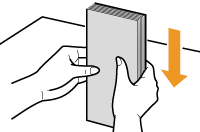
In the Paper Drawer
Load the envelopes Monarch, COM10, DL, or ISO-C5 in portrait orientation (with the long edges on either side), with the non-glued side (front side) face up. You cannot print on the reverse side of envelopes.
- Load the envelopes so that the edge with the flap is toward the left side as shown in the illustration.
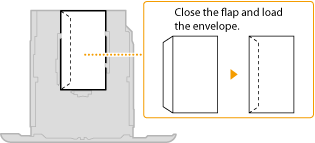
In the Multi-Purpose Tray
Load the envelopes Monarch, COM10, DL, or ISO-C5 in portrait orientation (with the short edge toward the machine), with the non-glued side (front side) face up. You cannot print on the reverse side of envelopes.Load the envelopes so that the edge with the flap is toward the left side as shown in the illustration.
MF746Cdw / MF745Cdw / MF743Cdw / MF741Cdw
.gif)
MF644Cdw / MF642Cdw / MF641Cw
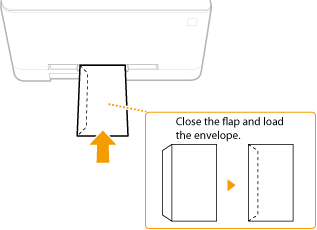
Specifying envelopes as the size and type in the paper source
Note: When loading envelopes in the Multi-Purpose Tray the screen under step 3 comes up automatically.
1. Select <Paper Settings> in the Home screen.
2. Select the paper source the envelopes are loaded in.
- When the optional cassette feeding module is installed, its paper drawer is also displayed.
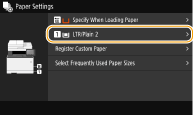
3. Select the envelope size that is loaded.
- If the loaded paper size is not displayed, select <Other Sizes>.
The following envelope settings are available.
- Envelope No.10 (Com10
- Envelope Monarch
- Envelope C5
- Envelope DL
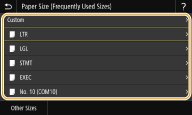
4. Select Envelope as the paper type.