Loading Paper into the Paper Drawers
This section describes how to load paper in the paper drawer.
1. Pull out the paper drawer until it stops.
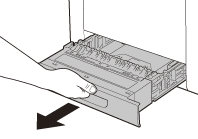
2. Hold the paper drawer with hands and remove it from the machine.
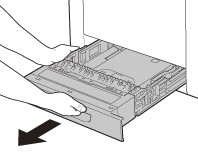
attention:
Before you load paper, be sure to take the paper drawer out of the machine. If paper is loaded while the paper drawer is partially pulled out, the paper drawer may fall, resulting in damage to the machine or personal injury.
3. Hold the lock release lever of the side paper guides (A) and slide the guides to the mark for the size of the paper to be loaded. The side paper guides move together.

note:
Make sure that the guides are positioned correctly to the size of the paper loaded. Incorrect positioning of the guides may cause paper jams, dirty prints, etc.
4. Hold the lock release lever of the rear paper guides (A) and slide the guides to the mark for the size of the paper to be loaded.
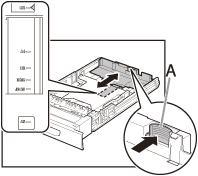
note:
Make sure that the guides are positioned correctly to the size of the paper loaded. Incorrect positioning of the guides may cause paper jams, dirty prints, etc.
5. Fan the paper stack and even the edges.

6. Load the paper stack of the appropriate size with the print side facing up. Align the rear edge of the paper stack with the rear paper guide.
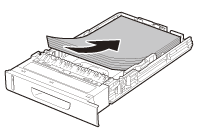
note:
- When loading paper, be careful not to cut your fingers on the edges of the paper.
- Make sure the paper stack does not exceed the load limit mark (A).
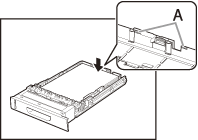
note:
The paper drawer can hold approximately 250 sheets of paper (20 lb (75 g/sq.m.)).
7. Hold the paper drawer with hands and set it back into the machine.
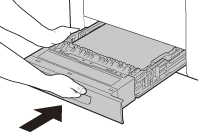
8. Push the paper drawer as far as it will go.
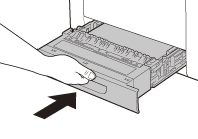
attention:
Be careful not to get your fingers caught.