Setting the White Balance
#Setting a Custom White Balance
When the white balance mode is set to match the light source, the camera reproduces colors more accurately.
|

|
Auto |
The camera sets the white balance automatically according to shooting conditions. |
|

|
Daylight |
For recording outdoors on a bright day. |
|

|
Cloudy |
For recording under overcast, shady or twilight skies. |
|

|
Tungsten |
For recording under tungsten and bulb-type 3-wavelength fluorescent lighting. |
|

|
Fluorescent |
For recording under warm-white, cool-white or warmwhite (3-wavelength) fluorescent lighting. |
|

|
Fluorescent H |
For recording under daylight fluorescent, or daylight fluorescent-type (3-wavelength) fluorescent lighting. |
|

|
Custom |
For setting a custom value with a white sheet of paper, etc., to obtain the optimal white balance for the conditions. |
- Press the <FUNC.> button. Use the
 or
or  buttons to select
buttons to select  *.
*.
*The current setting is displayed.
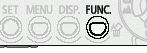
- Use the
 or
or  buttons to select an option. See below for the
buttons to select an option. See below for the  option.
option.
- You can confirm the effect of the setting in the LCD monitor when it is on.
- You can shoot right after selecting an option. The menu displays again after the shot, allowing you to change the settings easily.
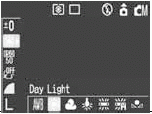
- Press the <FUNC.> button to turn off the menu.
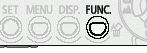
 Setting a Custom White Balance
Setting a Custom White Balance
You can set a custom white balance to obtain the optimal setting for the shooting conditions by having the camera evaluate an object, such as a piece of white paper or cloth, or a photo-quality gray card that you wish to establish as the standard white color.
- Press the <FUNC.> button. Use the
 or
or  buttons to select
buttons to select  *.
*.
*The current setting is displayed.
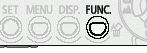
- Use the
 or
or  to select
to select  .
.
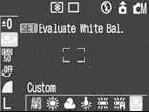
- Aim the camera so that a piece of white paper, a cloth or a gray card completely fills the frame at the center of the LCD monitor or the entire optical viewfinder, then press the <SET> button. The camera reads the white balance data when you press the <SET> button. You can shoot right after setting the white balance. The menu displays again after the shot, allowing you to change the settings easily.
- Press the <FUNC.> button to turn off the menu.
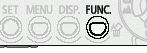

- You are recommended to set the shooting mode to
 and the exposure compensation setting to zero (0) before setting a custom white balance. The correct white balance may not be obtained when the exposure setting is incorrect (image appears completely black or white). and the exposure compensation setting to zero (0) before setting a custom white balance. The correct white balance may not be obtained when the exposure setting is incorrect (image appears completely black or white).
- It is also advisable to use the LCD monitor to compose the shot and to zoom in to the telephoto end setting.
- Since the white balance data cannot be read in
 mode, preset the white balance in another shooting mode first before selecting the mode, preset the white balance in another shooting mode first before selecting the  mode. mode.
- Set the flash on or off when setting a custom white balance.
- The white balance may not be accurate if the setting conditions and shooting conditions are not the same. If the flash fires when setting a custom white balance with the flash set to
 or or  , ensure that you also use the flash when you go to shoot. , ensure that you also use the flash when you go to shoot.
|