Before you begin
Reasons that documents may be stored in your printer's memory
- Incomplete fax reception.
- Not enough remaining ink to print the fax.
- Paper has run out, or the wrong size is loaded.
- Do not print is selected for Received documents in Auto print settings under FAX settings.
Note: If an error occurs during fax transmission, the document is not stored in the machine's memory.
What you can do
Steps
You can save received faxes stored in your printer's memory to a USB flash drive as PDF files - either a single document at a time or all the documents at once.
To save documents stored in the printer's memory
Note: When saving one document, you'll use its transaction number. If you do not know the transaction number for the document you want to save, you can print out a list of all the stored documents (see instructions farther down this page).
- Make sure that the printer is turned on with paper loaded.
- Insert a USB flash drive into the port.
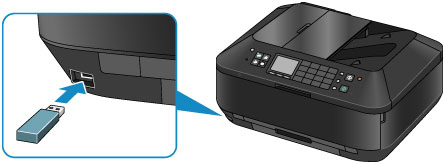
- Press the FAX button, to go to the fax standby screen.
- Press the left Function button, to go to the Fax menu screen.
- Select Memory reference, then press OK.
- Use the arrow buttons

 to scroll to Save specified document, then press OK to go to the document selection screen.
to scroll to Save specified document, then press OK to go to the document selection screen.
Note: you can also select Save all received documents > OK if you want to save all documents in memory. Select Yes > OK when the confirmation screen is displayed.
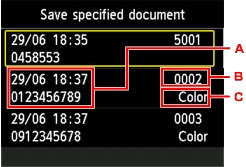
- Date and time of transaction and fax/telephone number
- Transaction number (TX/RX NO.) - A transaction number from "0001" to "4999" indicates a document being sent. A transaction number from "5001" to "9999" indicates a document being received.
- Color information - Color is displayed for color transmission/reception. Nothing is displayed for black & white transmission/reception.
- Scroll to select the transaction number of the document you want to save, then press OK. The document is saved to the USB flash drive, but it is not deleted from the printer's memory.
- You can now transfer the saved documents to a computer or other device that supports USB flash drives.
Good to know
Note: If you unplug the power cord of the machine, all faxes stored in the machine's memory are deleted.
To print a list of the documents stored in the printer's memory
- Make sure that the printer is turned on with paper loaded.
- Press the FAX button, to go to the fax standby screen.
- Press the left Function button, to go to the Fax menu screen.
- Select Memory reference, then press OK.
- Use the arrow buttons

 to scroll to Print memory list, then press OK.
to scroll to Print memory list, then press OK.
- Select Yes, then press OK. The list of documents stored in the machine's memory is printed.
Note: A transaction number from "0001" to "4999" indicates a document being sent. A transaction number from "5001" to "9999" indicates a document being received.
Technical limitations and details
- You can save up to 250 pages of fax as one PDF file.
- You can save up to 2000 PDF files on a USB flash drive.
- Faxes are saved according to the order of the transaction number when Save all documents is selected.
- If the USB flash drive is removed or becomes full while saving faxes is in progress, the error message is displayed on the LCD. Press the OK button to dismiss the error.
- The folder and file name of faxes saved on the USB flash drive is as follows:
- Folder name: CANON_SC\FAXDOC\0001
- File name (file extension: PDF): Running numbers, starting from FAX_0001
- File date: The date and time of saving as set in the machine. (For details on how to set the date and time: Setting the Date and Time)
USB flash drive care
- Do not remove the USB flash drive from the machine until saving is complete.
- For safety reasons, we recommend backing up faxes saved on a USB flash drive to another media periodically to avoid unexpected accidents.
- We assume no responsibility for damage to or loss of data for whatever reason even within the warranty period.
MX922 Page