Installing Software on Your Computer
When installing printer and scanner drivers and other software component(s), use the user software first. Then use the install wizard to install the fax driver.
Before you install the software, make sure you do the following:
- Confirm the machine is not connected to your computer.
- Turn on the machine
- If any application is running on your computer, quit it.

- Do not connect a USB cable to the port on your computer when you start the procedure. During the installation of the software, the installation program will prompt you when it is appropriate to connect the machine to your computer.
- Installation in Windows 2000/XP needs to be done by a user with administrator privileges.
- Insert the CD-ROM into your CD-ROM drive.
The main menu appears.
- Click [Install Software].

The [InstallShield Wizard] dialog box appears.
- Click [Next].
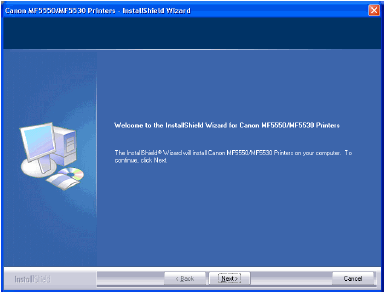
- After confirming the contents of the license agreement, select [I accept the terms of the license agreement], then click [Next].
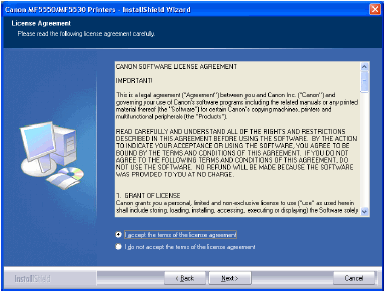
- Select the software component(s) you want to install, then click [Next].

-
Select the location where you want to install the software component(s).

 To specify in the default location: To specify in the default location: |
| |
 |
Go to step 7. |
 To change location: To change location: |
| |
 |
Click [Change]. |
| |
 |
Select the location where you want to install the software component(s), then click [OK]. |
You can also enter the path name directly in the edit box.
- Click [Next].
- Click [Install].

The installation starts.
- When the installation is complete, click [Finish].

The message dialog box for connecting the machine to your computer appears.

The InstallShield Wizard will start for each application you selected in step 5. Follow the instructions on the screen to complete the installation.
- Connect the machine to your computer with a USB cable.
The connection is automatically detected for the drivers.

When the [Found New Hardware Wizard] (Windows 98/Me: [Add New Hardware Wizard]) dialog box appears, follow the instructions on the screen to continue the installation.
- Click [OK] on the message dialog box.
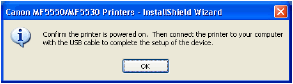
The [InstallShield Wizard] dialog box closes.
The printer driver icon is added to the [Printers and Faxes] (Windows 98/Me/2000: [Printers]) folder, and the scanner driver name or icon is added to the [Scanners and Cameras] folder (Windows 98/Me/2000: the [Scanners and Cameras Properties] dialog box).
- Click [Exit].
The Main menu closes.