Document Feeding Methods
Two document feeding methods are available: continuous Feeding, which feeds documents automatically from the document tray by the pickup roller; and Manual feeding, which requires manually feeding one document at a time for transport by the feed roller, while the pickup roller is disabled.
Selecting the Document Feeding Method
Continuous Feeding is the default feeding method, but Manual Feeding can be enabled by selecting Manual Feeding as the Feeding Option for the ISIS/TWAIN driver, or by pressing the Separation Off key on the control panel. Continuous Manual Feeding Mode is also provided as a way to scan a batch of document pages that cannot be automatically transported.
Continuous Feeding
With Continuous Feeding, documents loaded in the Document Feed Tray are picked up automatically by the pickup roller and transported by the feed roller, while the retard roller separates each page to avoid double feeding.
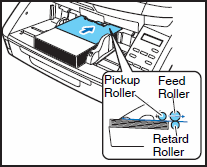
Manual Feeding
The Separation Off key lights and the Document Feed Tray rises so that documents can be fed manually one at a time.
In the Manual Feeding mode, you must insert each document page far enough to be pulled in by the feed roller (because the pickup roller is disabled).


- Because pages are not separated by the retard roller during manual feeding, a paper jam will occur if multiple pages are loaded together.
- To scan bound multi-page documents such as invoice booklets, place the bound edge against the feed inlet and scan using manual feeding.

- The [Separation Off] key is linked to the [Manual Feeding] Feed Option setting of the ISIS/TWAIN driver.
- When the [Separation Off] key on the control panel is pressed or the [Manual Feeding] Feed Option is selected, the [Separation Off] key lights and the Document Feed Tray rises.
Continuous Manual Feeding Mode
Enable the Continuous Manual Feeding Mode from the User Mode when document pages do not separate well using Continuous Feeding.
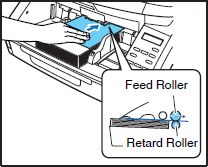

When the Continuous Manual Feeding Mode is set to ON from the User Mode, make sure to disable it (set to OFF) when finished scanning. Otherwise, normal continuous feeding will be disabled the next time someone uses the scanner.

For Manual Feeding, you must feed document one page at a time. For Continuous Manual Feeding, you may place a stack of documents on the Document Feed Tray and insert them into the Document Feed Tray opening one page at a time, making operation easier.
Continuous Manual Feeding Mode Setting
Select Manual Feed Mode in the User Mode settings to enable continuous manual feeding.
- Press the Menu key on the control panel.
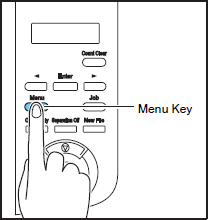
The User Mode is activated.

- Press the
 key one time to display "Manual Feed Mode".
key one time to display "Manual Feed Mode".
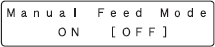
- Confirm your settings.
[ON]: Disables the pickup roller so that loaded documents have to be hand fed to the feed roller one page at a time.
[OFF]: Documents are fed continuously by the pickup roller, except when the Separation Off key is lit.
- Press [Enter].

The current setting is indicated by blinking square brackets [ ] .
- Press the
 or
or  key and press [Enter] to accept the selection.
key and press [Enter] to accept the selection.
- Press the Stop key to exit the User Mode.