Removing jams from the machine' s interior
Follow this procedure to remove jams from the machine' s interior:
- Press <Open> (1)and lift up the scanning unit (2).
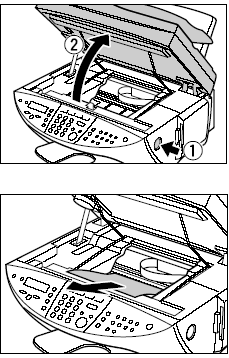
- Gently gather the jammed paper to the center of the opening and then remove it.
CAUTION: Be careful not to touch the components inside the machine.
- Close the scanning unit until it locks into place.
- Press <Resume>. If you are printing from a Windows application, follow the instructions displayed on your computer.
Removing jams in the paper output tray
Follow this procedure to remove jams from the paper output tray.
- Gently pull any jammed paper out of the paper output tray. If you cannot see any jammed paper in the paper output tray, remove it from the machine' s interior.
- Press <Resume>. If you are printing from a Windows application, follow the instructions displayed on your computer.