|
You can assign often-used functions to camera buttons or dials according to your preferences.
Customizing the Operation Buttons 1. Set the power switch to [On].
2. Set the lens’s focus mode switch to [AF].
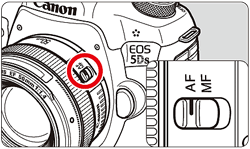
3. Set the Mode Dial to [ P / Tv / Av / M / B ].
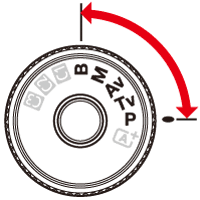
4. Press the [MENU] button to display the menu screen.
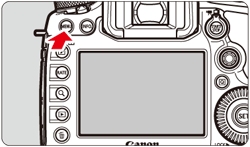
5. Press the [  ] button and select the [  ] tab.
6. Turn the [  ] dial to select the [  ] tab.
7. Turn the [  ] dial to select [Custom Controls], then press [  ].
8. Turn the [  ] dial to select a camera button or dial, then press [  ].
- The name of the camera control and the assignable functions will be displayed.
9. Turn the [  ] dial to select a camera function, then press [  ].
- If the [
 ] icon appears on the bottom left, you can press the [INFO.] button and set other related options. ] icon appears on the bottom left, you can press the [INFO.] button and set other related options.
10. When you exit the setting, the screen in step 8 will reappear.
The setting will be changed to the one you selected in step 9.
●Press the [MENU] button to exit.
NOTE
With the screen in step 8 displayed, you can press the [  ] button to revert the Custom Control settings to their defaults. Note that the [  : Custom Controls] settings will not be canceled even if you select [  : Clear all Custom Func. (C.Fn)].
Functions Assignable to Camera Controls
| Function |

|

|

|

|

|

|

|

|

|

|
|---|
| AF |

| Metering and AF start |

|
 *1
*1 |
 *1
*1 |
|

|
|
|
|
|
|

| AF stop |
|

|

|

|

|
|
|
|
|
|

| Switch to registered AF function |
|
|
|
 *2
*2 |
 *2
*2 |
|
|
|
|
|

| ONE SHOT
 AI SERVO
AI SERVO |
|

|

|

|

|
|
|
|
|
|

| Switch to registered AF point |
|
|
|
 *3
*3 |
 *3
*3 |
|
|
|
|
|

| AF point direct selection |
|
|
|
|
|
|
|
|

|
 *4
*4 |

| Direct AF point selection: Vertical |
|
|
|
|
|
|
|
|

|
|

| Pause Movie Servo AF |
|
|
|

|
|
|

|
|
|
|
| Exposure |

| Metering start |

|
|
|
|
|
|
|
|
|
|

| AE lock |
|

|

|

|

|

|
|
|
|
|

| AE lock (while button pressed) |

|
|
|
|
|
|
|
|
|
|

| AE lock (hold) |
|

|

|

|

|

|
|
|
|
|

| AE lock, AF stop |
|

|

|
|
|
|
|
|
|
|

| FE lock |
|

|

|

|
|

|
|
|
|
|

| Set ISO speed (hold button, turn
 )
) |
|
|
|
|
|
|

|
|
|
|

| Set ISO speed (
 during metering)
during metering) |
|
|
|
|
|
|
|
|

|
|

| Exposure compensation (hold button, turn
 )
) |
|
|
|
|
|
|

|
|
|
|

| Shutter speed setting in M mode |
|
|
|
|
|
|
|

|

|
|

| Aperture setting in M mode |
|
|
|
|
|
|
|

|

|
|
| Function |

|

|

|

|

|

|

|

|

|

|
|---|
| Images |

| Switch between crop/aspect |
|
|
|
|
|
 *5
*5 |
|
|
|
|

| One-touch image quality setting |
|
|
|
 *6
*6 |
|
 *6
*6 |
|
|
|
|

| One-touch image quality (hold) |
|
|
|
 *6
*6 |
|
 *6
*6 |
|
|
|
|

| Image quality |
|
|
|
|
|
|

|
|
|
|

| Picture Style |
|
|
|
|
|
|

|
|
|
|
| Operation |

| Depth-of-field preview |
|
|
|

|
|
|
|
|
|
|

| IS start |
|
|
|

|

|
|
|
|
|
|

| Menu display |
|
|
|
|
|
|

|
|
|
|

| Register/recall shooting function |
|
 *7
*7 |
 *7
*7 |
|
|
|
|
|
|
|

| Image playback |
|
|
|
|
|
|

|
|
|
|

| Magnify/Reduce (press SET, turn
 )
) |
|
|
|
|
|
|

|
|
|
|

| Cycle:
 ・
・
 /Drive • AF/WB ・
/Drive • AF/WB ・

|
|
|
|
|
|

|
|
|
|
|

| Unlock while button pressed |
|
|
|

|
|
|
|
|
|
|

| Flash function settings |
|
|
|
|
|
|

|
|
|
|

| No function (disabled) |
|

|

|

|
|
|

|

|

|

|
*1: When assigned to the [AF-ON ] or [
 ] button, pressing the [INFO.] button while the setting screen is displayed will enable you to set the detailed AF settings. When shooting, pressing the [ AF-ON ] or [
] button, pressing the [INFO.] button while the setting screen is displayed will enable you to set the detailed AF settings. When shooting, pressing the [ AF-ON ] or [
 ] button will execute AF as it was set.
] button will execute AF as it was set.
*2: On the setting screen, press the [INFO.] button to display the detailed settings screen. Turn the [
 ] or [
] or [
 ] dial to select the parameter to be registered, then press [
] dial to select the parameter to be registered, then press [
 ] to append a checkmark [
] to append a checkmark [
 ]. When you select a parameter and press [
]. When you select a parameter and press [
 ], you can adjust the parameter. By pressing the [
], you can adjust the parameter. By pressing the [
 ] button, you can revert the settings to their defaults.
] button, you can revert the settings to their defaults.
*3: On the setting screen, when you press the button, you can select [Switch only when btn is held] or [Switch each time btn is pressed].
*4: On the Multi-controller setting screen, when you press the [ INFO.] button, you can press the center of [
 ] to select [Switch to center AF point] or [Switch to registered AF point].
] to select [Switch to center AF point] or [Switch to registered AF point].
*5: On the setting screen, press the [INFO.] button to display the detailed settings. Turn the [
 ] or [
] or [
 ] dial to select the function to be registered, then press [
] dial to select the function to be registered, then press [
 ] to append a checkmark [
] to append a checkmark [
 ] to it.
] to it.
*6: On the setting screen, by pressing the [INFO.] button, you can select the image recording quality for this function.
*7: On the setting screen, press the [INFO.] button to display the detailed settings. Turn the [
 ] or [
] or [
 ] dial to select the function to be registered, then press [
] dial to select the function to be registered, then press [
 ] to append a checkmark [
] to append a checkmark [
 ] to it. When you select a function and press [
] to it. When you select a function and press [
 ], you can adjust the setting. By pressing the [
], you can adjust the setting. By pressing the [
 ] button, you can revert the settings to their defaults. By selecting [Register current settings], the camera’s current settings will be registered.
] button, you can revert the settings to their defaults. By selecting [Register current settings], the camera’s current settings will be registered.
NOTE
- [
 ] stands for "AF stop button" provided on super telephoto lenses equipped with Image Stabilizer. ] stands for "AF stop button" provided on super telephoto lenses equipped with Image Stabilizer.
|