|
|
Perform Print Head Alignment (Windows) i80 / iP90
| Article ID: ART158713 |
| |
Date published: 06/09/2015 |
| |
Date last updated: 08/18/2015 |
Description
Perform Print Head Alignment (Windows)
Solution
Perform Print Head Alignment (Windows)
-
Access the printing preferences.
For Windows 7
- Click the 'Start' button from the bottom left of the Windows screen, and then click on 'Devices and Printers'.
- Click your right mouse button on the listing for your printer, and then select 'Printing Preferences' from the menu that appears.
For Windows Vista
- Click / Select the 'Start' from the bottom left of the Windows screen, 'Control Panel', 'Hardware and Sound', and then click on 'Printers'. Note: If you are in 'Classic' view, click 'Printers' directly from the 'Control Panel'.
- Click your right mouse button on the listing for your printer, and then select 'Preferences' from the menu that appears.
For Windows XP Home Edition
- Click / Select the 'Start' button from the bottom left of the Windows screen, 'Control Panel,' 'Printers and Other Hardware,' and 'Printers and Faxes.'
- Click your right mouse button on the listing for your printer, and then select 'Preferences' from the menu that appears.
For Windows XP Professional Edition
- Click 'Start' from the bottom left of the Windows screen, and 'Printers and Faxes.'
- Click your right mouse button on the listing for your printer, and then select 'Preferences' from the menu that appears.
For Windows 2000
- Click / Select 'Start' from the bottom left of the Windows screen, and 'Settings,' then 'Printers.'
- Click your right mouse button on the listing for your printer, and then select 'Properties' from the menu that appears.
- Click the Maintenance tab and click 'Print Head Alignment'.

- The following message is displayed. After confirming that the printer is powered on, that A4 or letter sized plain paper is in the printer, and that the thickness lever is set to the right, click 'Print Head Alignment'.

- When the message below is displayed, click 'OK'.

- Print head cleaning is started. During cleaning operations, the printer's power lamp blinks, and other operations should not be performed. After cleaning has finished, the head alignment pattern will be printed.
- The following message is displayed when printing is completed. Click 'Yes'.
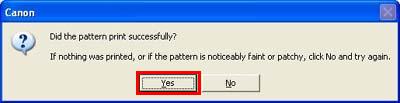
- Refer to the printed sheet. Select the pattern with the fewest visible vertical stripes in column A. Enter the selected pattern's number in the column A box. Similarly, enter the selected numbers in the boxes for column B to K. After all numbers have been entered, click 'OK'.

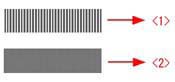
<1> Example of highly visible vertical stripes in the pattern.
<2> Example of the fewest visible vertical stripes in the pattern.
- The following message is displayed. Click 'OK'. You will return to the Maintenance dialog box.
- Print Head Alignment is completed.
|