There are two types of formatting, general formatting and low-level formatting. In the following cases, formatting your memory card with your camera is recommended. - When using a newly purchased memory card.
- When using a memory card that has been formatted with another camera or a computer.
If you encounter one of the following problems, performing a low-level format may solve it. - [Memory card error] is displayed.
- Card image reading/writing is slower.
- Movie recording suddenly stops.
- The camera does not work properly.
IMPORTANT - Low-level formatting erases all data on a memory card. Before low-level formatting, copy images on the memory card to a computer, or take other steps to back them up.
- Formatting or erasing data on a memory card merely changes the file management information on the card and does not ensure its contents are completely deleted. Be careful when transferring or disposing of a memory card. When disposing of a memory card, take precautions such as physically destroying the card to prevent personal information leaks.
- With Eye-Fi cards, please install the software included on the card to your computer before initializing the card.
NOTE - The total capacity of the memory card displayed in the formatting screen may be less than indicated on the memory card.
1. Press the <Power> button on the camera.
2. The following screen appears on the LCD monitor.
 Touch [FUNC.] (  ) on the lower-left hand side of the screen.
3. The following screen appears on the LCD monitor.
 Touch [MENU] (  ).
4. The following screen appears on the LCD monitor.
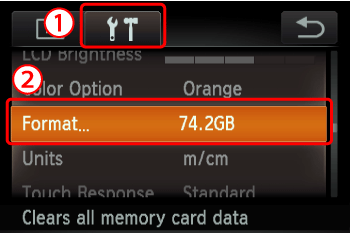  Touch the [Set up] (  ) tab.  Drag up or down to touch [Format].
5. The following screen appears on the LCD monitor.
 Touch [OK]. NOTE Low Level Formatting - When performing low level formatting, Touch the field to the left of [Low Level Format] to display a (
 ) mark. ) mark. - Low-level formatting takes longer than standard formatting because data is erased from all storage regions of the memory card.
- You can cancel low-level formatting in progress by touching [Stop]. In this case, all data will be erased, but the memory card can be used normally.
6. The following screen appears on the LCD monitor.
 Touch [OK].
The following screen appears during formatting.

7. The following screen appears during formatting.
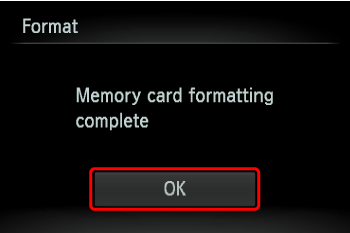 Touch [OK].
|