Paper Source to Load Paper
Loading Paper in the Manual Feed Slot of the Front Tray
You can load only plain paper in the Manual Feed Slot of the Front Tray.
note:
- You can load only A3, B4, A4, B5, Letter, Legal, 11" x 17" / 279.4 x 431.8 mm (Tabloid), 8" x 10" / 20 x 25 cm, and 10" x 12" / 25 x 30 cm sizes of plain paper in the Front Tray.
- We recommend Canon genuine photo paper for printing photos.
- You can use general copy paper.
1. Prepare the paper.
Align the edges of paper. If paper is curled, flatten it.
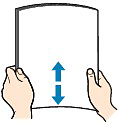
2. Open the Front Tray gently, and pull out the Front Tray Extension.

3. Load the paper.
(1) Slide the Manual Feed Paper Guides (A) to align them with the mark of paper size.
(2) Load the paper, WITH THE PRINT SIDE FACING DOWN, all the way into the Manual Feed Slot under the Paper Holder (B).
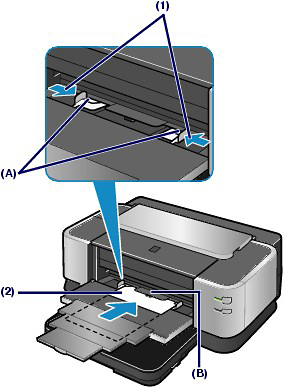
You can load up to ten sheets of paper in the Manual Feed Slot at a time.
note:
- Make sure that the Cassette is inserted. Even though you are feeding paper from the Manual feed slot, an error will occur if the cassette is not installed properly.
- Load the paper under the Paper Holder (B) above.
- Make sure that the size of the loaded paper matches the mark of the paper size on the tray.
- If paper is curled, hold the curled corners and gently bend them in the opposite direction until the paper becomes completely flat.
note:
- After loading paper
- Select Plain Paper in Media Type and the size of the loaded paper in Printer Paper Size (or Paper Size) then select Manual Feed in Paper Source in the printer driver.
- When printing is complete
When the Manual Feed Slot is not used, slide the Manual Feed Paper Guides to the far edge of the Front Tray.