When you need to replace a FINE cartridge, follow the procedure below.
 Caution
Caution
-
Do not touch the electrical contacts (A) or print head nozzle (B) on an ink cartridge. The printer may not print properly if you touch them.
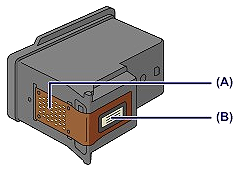
-
If you remove an ink cartridge, replace it immediately. Do not leave the printer with the ink cartridge removed.
-
Use a new ink cartridge for replacement. Installing a used ink cartridge may cause the nozzles to clog. Furthermore, with such an ink cartridge, the printer will not be able to inform you when to replace the ink cartridge properly.
-
Once an ink cartridge has been installed, do not remove it from the printer and leave it out in the open. This will cause the ink cartridge to dry out, and the printer may not operate properly when it is reinstalled. To maintain optimal printing quality, use an ink cartridge within six months of first use.
 Note
Note
-
If an ink cartridge runs out of ink, you can print with either color or black ink cartridge, in whichever ink remains, only for a while. However the print quality may be reduced compared to when printing with cartridges. We recommend to use a new ink cartridge in order to obtain optimum qualities. Even when printing with one ink only, print with leaving the empty ink cartridge installed. If either of the color ink cartridge or black ink cartridge is not installed, an error occurs and the printer cannot print.
-
Color ink may be consumed even when printing a black-and-white document or when black-and-white printing is specified. color ink and black ink are also consumed in the standard cleaning and deep cleaning of the print head, which may be necessary to maintain the performance of the printer. When ink runs out, replace the ink cartridge immediately with a new one.
-
Make sure that the power is turned on, open the front cover (C), then open the paper output tray (D).

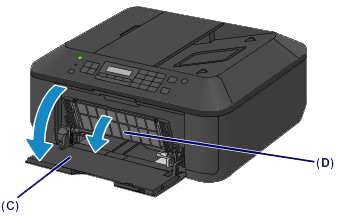
-
Open the paper output cover (E).
When the ink cartridge holder moves to the replacement position, the head cover (F) OPENS AUTOMATICALLY.


 Important
Important
-
Do not hold the ink cartridge holder to stop or move it forcibly. Do not touch the ink cartridge holder until it stops completely.
-
The head cover will open automatically after you open the paper output cover.
If you have closed the head cover while replacing an ink cartridge, close the paper output cover, then open it again.
Trying to force open the head cover with your hand may cause the printer to malfunction.
-
Do not touch the metallic parts or other parts inside the printer.
-
If the paper output cover is left open for more than 10 minutes, the ink cartridge holder moves to the far right and the Alarm lamp lights. In this case, close the paper output cover, then open it again.
-
Remove the empty ink cartridge.

-
Push down the ink cartridge lock lever until it clicks.
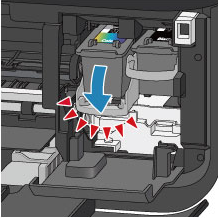
-
Remove the ink cartridge.

 Important
Important
-
Prepare a new ink cartridge.
-
Take a new ink cartridge out of its package and remove the protective tape (G) gently.
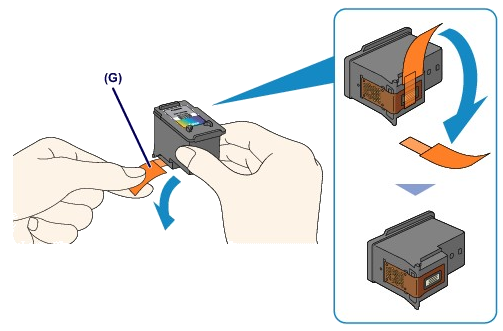
 Important
Important
-
If you shake an ink cartridge, ink may spill out and stain your hands and the surrounding area. Handle an ink cartridge carefully.
-
Be careful not to stain your hands and the surrounding area with ink on the removed protective tape.
-
Do not reattach the protective tape once you have removed it. Discard it according to the local laws and regulations regarding disposal of consumables.
-
Do not touch the electrical contacts or print head nozzle on an ink cartridge. The printer may not print properly if you touch them.
-
Install the ink cartridge.

-
Insert the new ink cartridge straight into the ink cartridge holder all the way until it touches the back.
The color ink cartridge should be installed into the left slot and the black ink cartridge should be installed into the right slot.

 Insert the ink cartridge gently so that it does not hit the electrical contacts on the ink cartridge holder.
Insert the ink cartridge gently so that it does not hit the electrical contacts on the ink cartridge holder.

-
Push up the ink cartridge lock lever to lock the cartridge into place.

The cartridge is locked into place when the ink cartridge lock lever clicks.

 Important
Important
-
Close the paper output cover (H).

 Note
Note
-
If an error message appears after the paper output cover is closed, take appropriate action.
-
When you start printing after replacing the ink cartridge, the printer starts cleaning the print head automatically. Do not perform any other operations until the printer completes the cleaning of the print head.
-
If the print head is out of alignment, as indicated by misaligned printed ruled lines or similar symptoms, adjust the print head position.
-
The printer may make noise during operation.