Compatible ink tanks
Replacement ink tanks in 130 ml (4.4 fl oz) capacities are supported.
Precautions when handling ink tanks
Take the following precautions when handling ink tanks.
Attention:
- For safety, keep ink tanks out of the reach of children.
- If ink is accidentally ingested, contact a physician immediately.
Important:
- When it is time to install ink tanks, before opening the pouch tilt the tank to the left and right gently seven or eight times. If you do not agitate the Ink Tank, the ink may sediment, which may affect printing quality.
- Do not remove and agitate ink tanks that have already been installed in the printer. Ink may leak out.
- Avoid dropping the Ink Tank after removing it from the pouch. Otherwise, ink may leak and cause stains.
- There may be ink around the ink supply section of ink tanks you remove. Handle ink tanks carefully during replacement. The ink may stain clothing.
- We recommend using up an Ink Tank in the course of printing within six months after breaking the seal. Printing quality may be affected if you use older ink tanks.
- Do not leave the printer without ink tanks installed for extended periods (a month or more). Residual ink may become clogged inside the printer and affect printing quality.
Make sure the printer is ready for Ink Tank replacement
You can replace ink tanks if the Display Screen advises you to check the amount of ink left or replace ink tanks.
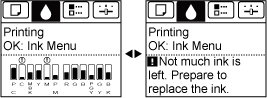
If a message requests you to replace an ink tank, press the OK button. In this case, you can skip the step "Access the menu for ink tank replacement". Follow the instructions in "Remove the ink tanks".

Important:
Do not remove an Ink Tank during initialization immediately after turning on the printer, or during printhead cleaning.
Note:
- Ink Tank replacement is possible even when print jobs are being canceled or if paper is being advanced.
Access the menu for Ink Tank replacement
1. On the Tab Selection screen of the Control Panel, press  or
or  to select the Ink tab
to select the Ink tab  .
.
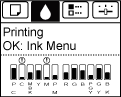
Note:
- If the Tab Selection screen is not displayed, press the Menu button.
2. Press the OK button.
The Ink Menu is displayed.
3. Press  or
or  to select Rep. Ink Tank, and then press the OK button.
to select Rep. Ink Tank, and then press the OK button.
A message on the Display Screen requests you to open the Ink Tank Cover. Remove the Ink Tank at this point.
Remove the Ink Tank
1.Open the Ink Tank Cover and check the ink lamps.
Ink lamps flash when there is little ink left.

2. Press the tip of the Ink Tank Lock Lever of the color for replacement horizontally and lift the Ink Tank
Lock Lever to open it.
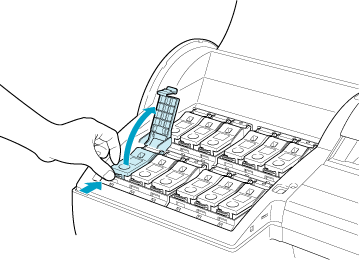
3. Hold the Ink Tank by the grips and remove it. Press the OK button.
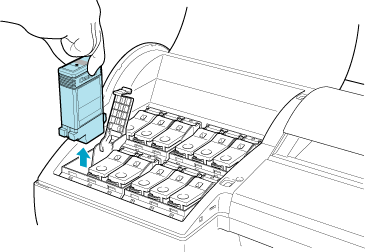
Caution:
-
If there is still ink in the Ink Tank you removed, store it with the ink holes (a) facing up. Otherwise, ink may leak and cause stains. Put the Ink Tank in a plastic bag and seal it.
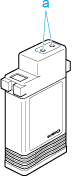
Note:
- Dispose of used ink tanks according to local regulations.
Load the ink tank
1. Before opening the pouch, tilt the Ink Tank to the left and right gently seven or eight times. Agitate the ink in the Ink Tank by slowly rotating the Ink Tank upside-down and right side up repeatedly.
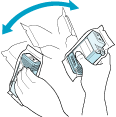
Caution:
- Do not remove and agitate ink tanks that have already been installed in the printer. Ink may leak out.
Important:
- If you do not agitate the Ink Tank, the ink may sediment, which may affect printing quality.
2. Open the pouch and remove the Ink Tank.
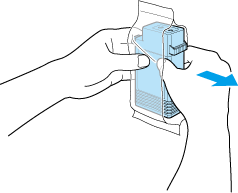
Caution:
- Never touch the ink holes or electrical contacts. This may cause stains, damage the Ink Tank, and affect printing quality.
3. Press the OK button and insert the Ink Tank into the holder with the ink holes facing down, as shown.

Important:
-
Ink tanks cannot be loaded in the holder if the color or orientation is incorrect.
If the Ink Tank does not fit in the holder, do not force it into the holder. Make sure the color of the Ink Tank Lock Lever matches the color of the Ink Tank, and check the orientation of the Ink Tank before reloading it.
4.Push the Ink Tank Lock Lever closed until it clicks into place.
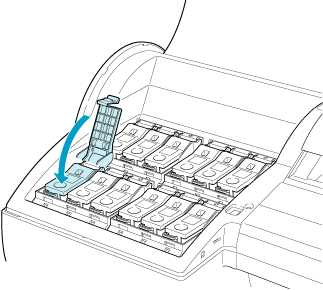
5. Make sure the Ink Lamp is lit in red.
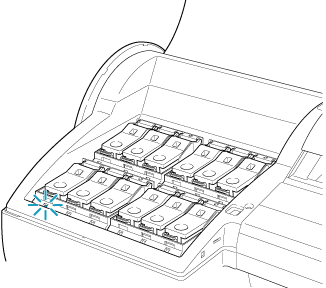
Note:
- If the Ink Lamp is not lit in red, reload the tank.
6. Close the Ink Tank Cover.
