Print a Nozzle Check (Windows)
Instructions to print the nozzle check from the computer. By printing a nozzle check pattern, you can check whether ink ejects normally from the print head nozzles. The test is not available directly from the unit and must be completed through the computer.
Note: Before Performing Maintenance
- Push the tab of the ink tank to ensure that it is firmly snapped into place.
- Setting the Print Quality setting to High for Windows or Fine for Macintosh with the printer driver may improve the print quality.
Print the Nozzle Check Pattern:
- With the printer on, load a sheet of plain white Letter sized paper in the printer.
-
Open the Printer Properties dialog box.
For Windows 7
- Click the 'Start' button from the bottom left of the Windows screen, and then click on 'Devices and Printers'.
- Click your right mouse button on the listing for your printer, and then select 'Printing Preferences' from the menu that appears.
For Windows Vista
- Click / Select the 'Start' from the bottom left of the Windows screen, 'Control Panel', 'Hardware and Sound', and then click on 'Printers'. Note: If you are in 'Classic' view, click 'Printers' directly from the 'Control Panel'.
- Click your right mouse button on the listing for your printer, and then select 'Preferences' from the menu that appears.
For Windows XP Home Edition
- Click / Select the 'Start' button from the bottom left of the Windows screen, 'Control Panel,' 'Printers and Other Hardware,' and 'Printers and Faxes.'
- Click your right mouse button on the listing for your printer, and then select 'Preferences' from the menu that appears.
For Windows XP Professional Edition
- Click 'Start' from the bottom left of the Windows screen, and 'Printers and Faxes.'
- Click your right mouse button on the listing for your printer, and then select 'Preferences' from the menu that appears.
For Windows 2000
- Click / Select 'Start' from the bottom left of the Windows screen, and 'Settings,' then 'Printers.'
- Click your right mouse button on the listing for your printer, and then select 'Properties' from the menu that appears.
- Click the 'Maintenance' tab.
- Click 'Nozzle Check'.
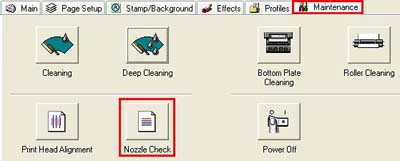
- Click 'Print Check Pattern'.
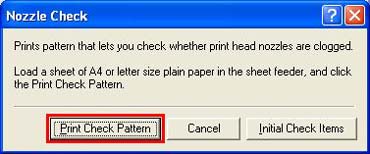
Note: Click the Initial Check Items button to verify what is required before performing a Nozzle Check.
- When the confirmation message is displayed, click 'OK'.
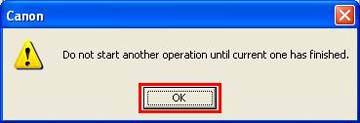
- Examine the nozzle check pattern.
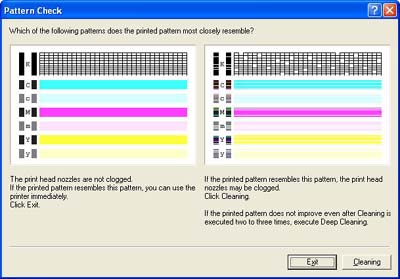
- If no further maintenance is necessary, click 'Exit' to finish.
- If cleanings are required, click 'Cleaning'.