Using Movie Mode PowerShot SD950 IS.
| Article ID: ART123479 | | | Date published: 05/12/2015 | | | Date last updated: 08/17/2015 |
Description
Solution
Shooting a Movie
The following movie modes are available.
|
|
Standard |
You can select the resolution and frame rate and record until the SD card is full (when a super high-speed SD card is used, such as the recommended SDC-512MSH model). The digital zoom can be used while shooting in this mode.
|
|
|
Compact |
Since the resolution is low, this mode is convenient for sending movies as e-mail attachments or when the SD card capacity is low.
|
|
High Resolution |
Use this option to display images at large sizes on computer monitors.
|
|
|
|
Color Accent or Color Swap |
You can change image colors and then shoot including the Color Accent and Color Swap features. As with the Standard mode, you can also select the resolution and frame rate and record until the SD card is full (when a super high-speed SD card is used, such as the recommended SDC-512MSH model).
|
| Time Lapse |
Select a shooting interval (1 or 2 sec.) to have a single frame shot at that interval. When played back, two hours worth of recorded frames is compressed to 8 minutes (1-sec. interval) or 4 minutes (2-sec. interval). You can record events from a fixed perspective, such as the spectacle of a flower budding over time, or view changing elements in a short period. Sound cannot be recorded in this mode.
|
*The recording time will vary according to the capacity of the memory card used see link: SD Cards and Estimated Capacities for Movies. Recording will stop after one (1) hour of continuous recording even if the recorded data volume has not reached 4 GB.
The frame rate indicates the number of frames recorded / replayed in one second. The higher the frame rate, the smoother the motion.
- Slide the mode switch to
 (Movie). The maximum recording time (in seconds) is displayed.
(Movie). The maximum recording time (in seconds) is displayed.
- Press the <FUNC./SET> button.

- In the FUNC. menu use the
 or
or  buttons to select
buttons to select  *.
*.
* The current setting is displayed.
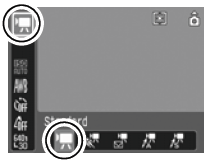
-
Use the
 or
or  button to select
button to select  (Standard) ,
(Standard) ,  (High Resolution),
(High Resolution),  (Compact),
(Compact),  (Color Accent),
(Color Accent),  (Color Swap) or
(Color Swap) or  (Time Lapse).
(Time Lapse).
- You can shoot the image right after selecting settings by pressing the shutter button. The menu displays again after the shot, allowing you the change the settings easily.
- In
 (Standard) and
(Standard) and  /
/  (Color Accent / Swap) modes, you can change the resolution and frame rate.
(Color Accent / Swap) modes, you can change the resolution and frame rate. - In
 (High Resolution) and
(High Resolution) and  (Compact) movie modes, the resolution and frame rate is fixed and not selectable.
(Compact) movie modes, the resolution and frame rate is fixed and not selectable. - In
 (Time Lapse) the resolution is fixed but the frame rate is selectable between 1 frame/sec with a shooting interval set to 1 second, and 0.5 frames/sec. with a shooting interval set to 2 seconds.
(Time Lapse) the resolution is fixed but the frame rate is selectable between 1 frame/sec with a shooting interval set to 1 second, and 0.5 frames/sec. with a shooting interval set to 2 seconds.
- Press the <FUNC./SET> button. The display will return to the shooting screen and the icon of the selected movie mode will appear in the LCD monitor.
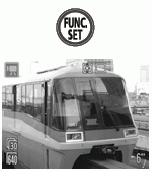
- Press the shutter button fully.

-
- Shooting and sound recording starts simultaneously.
- During shooting the recording time (in seconds) and a red circle appear on the LCD monitor.

- Press the shutter button fully again to stop recording. The maximum recording time may vary with the subject and shooting conditions. Just before the maximum is reached, or just before the SD card fills to capacity, the counter at the bottom right of the LCD monitor will display in red and recording will stop automatically after approximately 10 seconds.
|
|
*Maximum movie clip length in Compact mode is 3 min. The figures above indicate the maximum continuous recording time based on card size.

 (640 x 480),
(640 x 480),  (320 x 240)
(320 x 240) (160 x 120)
(160 x 120) (15 frames/sec.)
(15 frames/sec.) button to lock the exposure setting (AE lock) and display the exposure compensation bar in the LCD monitor. Use the
button to lock the exposure setting (AE lock) and display the exposure compensation bar in the LCD monitor. Use the