Understand Error and Support Codes on Your Printer - PIXMA TS3120 / TS3122
| Article ID: ART169000 | | | Date published: 11/13/2017 | | | Date last updated: 12/30/2020 |
Description
Learn what to do when the Alarm lamp lights up and an Error or Support Code appears on your PIXMA TS3120 or TS3122 printer.
Solution
Error Codes and Support Codes refer to errors communicated on your printer and/or computer.
-
When an error occurs, a message appears on the computer screen and an Error Code on the printer LCD. For some errors, a Support Code (error number) appears.
-
If an error occurs when printing, for example if the paper runs out or jams, a troubleshooting message appears to help you take appropriate action.
Support Code
Here's an example of what you'll see when a Support Code and a message are displayed on the computer screen (Windows):
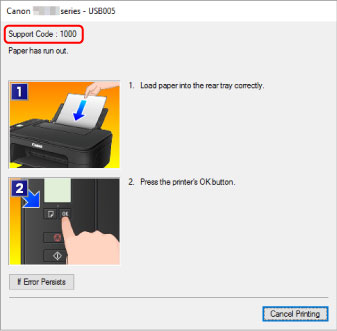
Error Code
The Error Code appears on your printer LCD.
-
The Alarm lamp lights up and an Error Code appears.
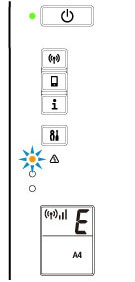
-
The ON lamp and Alarm lamp flash alternately when an Error Code appears.
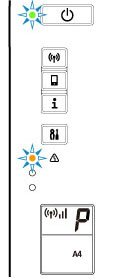
-
The Error Code appears on the LCD one by one. If the Error Code is E03 it appears as follows:
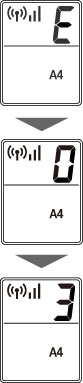
Cause and Action for Error and Support Codes
Check the Error Code on the LCD and the corresponding Support Code in the table below for details.
|
Error Code |
Support Code |
Cause |
Action |
|---|---|---|---|
|
E02
|
1000
3442
3443
3444
3445
|
Printer is out of paper. Printing one side is complete if you are performing manual duplex printing. |
If you use manual duplex printing: Follow the instructions on the computer screen to print on the other side of the paper. |
|
E03 |
1203 1300 |
The cover is open. Paper is jammed. |
Close the cover. |
|
E04 |
168A |
Ink cartridge is not installed properly. |
|
|
E05 |
1401 1403 1430 1485 |
Ink cartridge cannot be recognized. |
Check the following:
|
|
E08 |
1700 1712 1714 |
Ink absorber is almost full. |
Press the printer's OK button to continue printing. |
|
E09 |
1890 |
Protective material or tape may still be attached to ink cartridge holder. |
|
|
E11 |
4102 4103 |
Cannot perform printing with current print settings. |
Perform printing after you have change print settings. |
|
E12 |
4100 |
Specified data cannot be printed. |
If you use CREATIVE PARK PREMIUM content, check the message on your computer, make sure the ink cartridges are installed properly for all colors, and retry printing. |
|
E13 |
1686 |
The ink may have run out. |
Replacing the ink cartridge is recommended. |
|
E14 |
1684 |
Ink cartridge cannot be recognized. |
Replace the ink cartridge. |
|
E15 |
1682 |
Ink cartridge cannot be recognized. |
Replace the ink cartridge. |
|
E16 |
1688 |
The ink has run out. |
Replace the ink cartridge and close the cover. If printing is in progress and you want to continue printing, press the printer's Stop button for at least 5 seconds with the ink cartridge installed. The function for detecting the remaining ink level will be disabled. Replace the empty ink cartridge immediately after printing. |
|
E23 |
3446 |
IP address and subnet mask are conflicting. |
|
|
E31 |
- |
Failed in wireless setup. |
Press the printer's Black or Color button to resolve the error. If you are performing setup with WPS:
|
|
E32 |
- |
Cannot find a wireless router during setup. |
Press the printer's Black or Color button to resolve the error. Perform wireless setup again. |
|
E33 |
- |
Cannot connect because multiple wireless routers are connecting to the printer. |
Press the printer's Black or Color button to resolve the error. Perform wireless setup again after about 2 minutes. If the above does not resolve the problem, refer to the instruction manual supplied with the wireless router. |
|
E34 |
3440 |
Easy wireless connect has failed. |
Press the printer's OK button and retry Easy wireless connect. If the error isn't resolved, use another method to set up wireless connection.
|
|
E36 |
3441 |
Easy wireless connect has failed. |
Press the printer's OK button and retry Easy wireless connect. If the error isn't resolved, use another method to set up wireless connection. |
|
E37 |
- |
Failed in wireless setup. |
Press the printer's Black or Color button to resolve the error.
If the above doesn't fix the problem, refer to the instruction manual supplied with the wireless router and check the settings. |
|
E38 |
- |
Cannot connect to a wireless router. Cannot change the wireless settings. |
Press the printer's Black or Color button to resolve the error. Check the following:
After you check the above, turn off the wireless router and turn it on again.
|
|
E39 |
495A |
Network error has occurred. |
Turn off the printer and turn it back on. |
|
E45 |
- |
Cannot connect to network. |
Press the printer's OK button to resolve the error. Check the wireless connection and network settings. Connection may be successful after a while. |
|
E46 |
- |
Cannot connect to Internet. |
Press the printer's OK button to resolve the error. Check the wireless router settings. |
|
E47 |
- |
Cannot connect to server. |
Press the printer's OK button to resolve the error and perform operations after a while. If you are using Google Cloud Print™, it is possible that your printer is not registered. Make sure your printer is registered. Learn more about Printing with Google Cloud Print™. |
|
E48 |
- |
Cannot connect to server. |
Press the printer's OK button to resolve the error and perform operations after a while. |
|
E49 |
- |
Failed in connecting to Internet because network connection is being prepared. |
Press the printer's OK button to resolve the error and perform operations after a while. |
|
E50 |
- |
Failed in acquiring contents. |
Press the printer's OK button to resolve the error and perform operations after a while. |
|
E51 |
- |
Cannot connect to server. |
Press the printer's OK button to resolve the error and perform operations after a while. |
|
E52 |
- |
Failed in registering the printer to Google Cloud Print due to timeout. |
Press the printer's OK button to resolve the error. |
|
E53 |
- |
Only information registered to the printer is deleted because of failing to connect Google Cloud Print. |
Press the printer's Black or Color button to resolve the error. Delete registered information of Google Cloud Print from your computer or smartphone. |
|
E54 |
- |
Only information registered to the printer is deleted because of failing to connect IJ Cloud Printing Center. |
Press the printer's Black or Color button to resolve the error. Delete registered information of IJ Cloud Printing Center from your computer or smartphone. |
|
E55 |
- |
The printer is already registered to IJ Cloud Printing Center. |
Press the printer's Black or Colorbutton to resolve the error. Delete registered information of IJ Cloud Printing Center and register the printer again. |
|
E56 |
- |
The online service is not available in your region. |
Press the printer's Black or Color button to resolve the error. Contact the provider for where the online service is available. |
|
E57 |
2900 |
Scanning print head alignment sheet failed. |
|
|
E58 |
- |
Trying to start copying before you register the paper size. |
Specify the paper size and start copying. Press the Stop button to cancel copying. |
| E59 | 2114 | Paper settings for printing do not match paper information set on printer. | Troubleshoot paper size settings. |
| E61 | 3412 | Scanning original has failed. |
Press the printer's OK button, and then follow the actions below.
Retry scanning or copying |
|
E62 |
- |
Unexpected error occurred while scanning is in progress. |
Press the printer's Black or Color button to resolve the error. Change the settings and try again. |
|
E63 |
- |
Reached the upper limit of pages which can be saved. |
Press the printer's Black or Color button to resolve the error. No more pages can be saved in one file. Save the rest of the page in a different file. |
|
E64 |
- |
Scanning original has failed. |
Press the printer's Black or Color button and check the following:
After checking the above, try to scan again. |
|
E65 |
- |
Saving scanned data failed because the printer's memory is full. |
Press the printer's Black or Color button to resolve the error.
|
|
P02 |
5100 |
Printer error has occurred. |
Cancel printing and turn off the printer. Check the following:
Push up the FINE cartridge until it clicks into place and turn the printer back on.
|
|
P07 |
5B00 5B12 5B14 |
Printer error has occurred. |
Your printer requires service. |
|
P03 P08 P09 P20 P22 P26 P27 P28 P29 |
5011 5012 5050 5200 6000 6500 6800 6801 6900 6901 6902 6910 6911 6930 6931 6932 6933 6936 6937 6938 6940 6941 6942 6943 6944 6945 6946 |
Printer error has occurred. |
Turn off the printer and unplug it. Plug in the printer and turn it back on. If your product issue was not resolved after following the steps above, or if you require additional help, please create or log in to your Canon Account to see your technical support options. |
|
P10 |
B202 B203 B204 B205 |
Printer error has occurred. |
You may be able to recover from the error by replacing the ink cartridges. |
 For details on how to resolve errors without Support Codes, see Message (Support Code) Appears.
For details on how to resolve errors without Support Codes, see Message (Support Code) Appears.


