Scanning an image from an application program.
You can scan an image from a TWAIN or WIA-compliant application and use the image in that application. This procedure varies depending on the application. The following is only one example. For the detailed procedure, refer to the documentation of the application you are using.
- Place the document face-down on the platen glass.
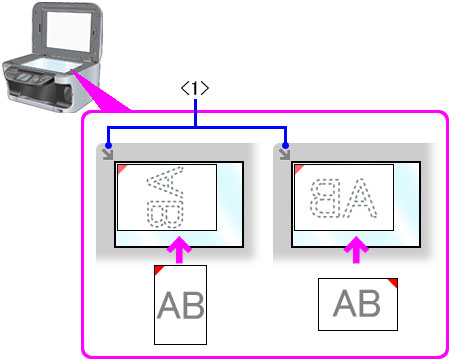
- In the application, select the command to scan a document ('Import', 'Acquire image' etc.).
-
Select the scanner driver.
Windows XP: You can use the ScanGear MP or the WIA driver as the scanner driver.
- To use ScanGear MP, select [Canon MPxxx] (xxx indicates your machine name).
- To use the WIA driver, select [WIA-Canon MPxxx] (xxx indicates your machine name).
- If necessary, in the scanner driver dialog box, preview the scan and make adjustments.
- Click 'Scan'.
When scanning is completed, the scanned image will appear in the application's display area.