Perform print head cleaning (MP130)
| Article ID: ART153489 |
| |
Date published: 06/02/2015 |
| |
Date last updated: 08/18/2015 |
Description
Perform the print head cleaning procedure.
Solution
Print Head Cleaning / Head Refreshing
If the printed nozzle check pattern is broken, missing, or a specific color is not printed, clean the print head.
NOTE:
a. Cleaning the print head consumes a small amount of ink. Cleaning too often reduces the amount of ink in the ink tanks.
b. Print head cleaning is performed when you connect the power cord. Your machine may perform print head cleaning periodically to avoid clogging.
Press <COPY> or <PHOTO>.
Press <Menu> repeatedly until <USER DATA> appears.
Press < (left arrow) or > (right arrow) to select [MAINTENANCE].

Press <OK>.
Use < or > to select [CLEANING] or [HEAD REFRESHIN] as necessary.

[CLEANING]: Performs normal print head cleaning.
[HEAD REFRESHIN]: Performs deep print head cleaning.
Press <OK>.
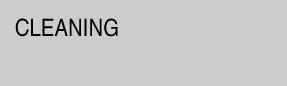
- Print a Nozzle Check Pattern to see if print quality improved.
Press <COPY> or <PHOTO>.
Press <Menu> repeatedly until <USER DATA> appears.
Press < (left arrow) or > (right arrow) to select [MAINTENANCE].

Press <OK>.

Press <OK> again.
The machine prints a nozzle check pattern (A).

- If broken or white lines appear in the pattern, perform two Head Refreshings (from steps 1 through 6) then print another Nozzle Check Pattern.
- If print quality does not improve after two Head Refreshings, replace the appropriate ink tank.
Confirming The Nozzle Check Pattern
Broken lines
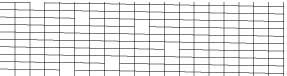
White lines

Click here to return to step x to perform Head Refreshings