Setting the output
To specify the output method and save location, edit the output panel and set the desired output.
Create new [Output] panel
Click the [New output] button to add a [New output] panel.
Click  to display the list of panel types. The selected type of the panel is created.
to display the list of panel types. The selected type of the panel is created.
Edit [Output] panel
The Edit output screen opens when you click the [ ] button in the Output panel.
] button in the Output panel.
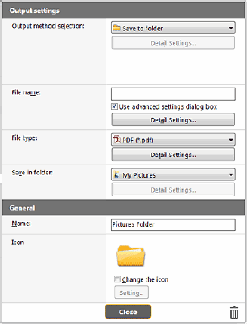
Select output method
File formats and save locations that can be selected depend on the output method selected.
Save to folder

Saves the scanned image to the specified folder. When this output method is specified, set the save location folder.
Other output methods
CaptureOnTouch supplies output methods other than [Save to folder] as plugins.
By installing the plug-in, you can use various services such as printing the scanned image or attaching it in an e-mail.
To install plugins, enable the checkbox when installing CaptureOnTouch.
The output methods that can be selected depend on the plugins that have been installed.
For how to use the plugins, see the plugin help.