Installing Driver Software - Network

- For Windows 2000/XP/Server 2003, log on as Administrator to install the software.
- The screenshots below are from Windows XP. However, the installation procedure is essentially the same for other versions of Windows.
1. Turn on your computer.
2. Quit any open applications, including anti-virus software.
3. Insert the User Software CD into the CD-ROM drive.
4. When the MF Setup screen appears, click [Network Connection].
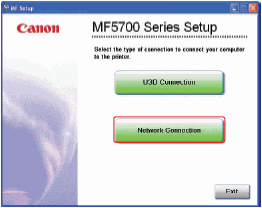

If the MF Setup screen is not displayed, on the Windows desktop, click [Start], [My Computer], Open the CD-ROM icon, then double-click [Setup (Setup.exe)].
5. Click [Install Drivers].
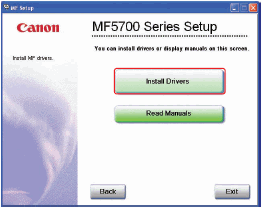

You can click [Read Manuals] to read PDF manuals.
6. When the MF Network Drivers - Setup Wizard screen appears, click [Next] and follow the instructions on the screen.

7. Select the target machine in the Device list, then click [Next].
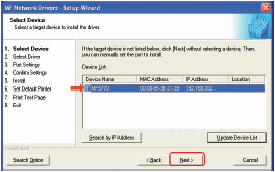

If the target machine is not listed in the Device list, click [Search by IP Address] and enter the IP address, then click [OK].

8. Select the driver(s) to install, then click [Next]. Follow the instructions on the screen to start installation.
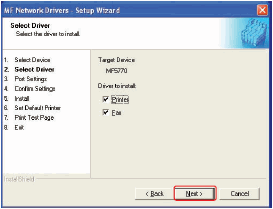
9. After the drivers are installed, select the default printer, then click [Next].

10. Select the driver type (Printer and/or Fax), then click [Next] to print/fax a test page (optional).

11. When the installation is complete, click [Exit] to close the MF Network Drivers -Setup Wizard screen.
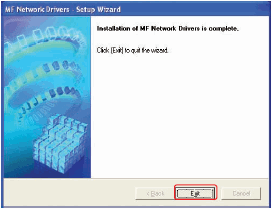
12. Click [Exit] to close the MF Setup screen. Remove the User Software CD from the CD-ROM drive and store it in a safe place.
