This section describes how to shoot and play back movies.
Attention:
- In this section, [PowerShot A495] is used as an example to explain the operations. Depending on your model, the position of buttons, screen indications, and setting items may vary.
|
Shooting Movies
1. Press the <Power> button on the camera.
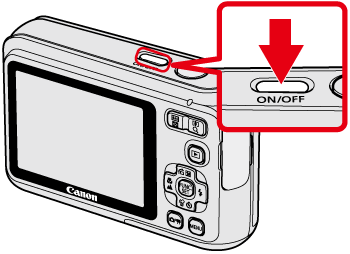
2. Press the <Mode> ( ) button.
) button.
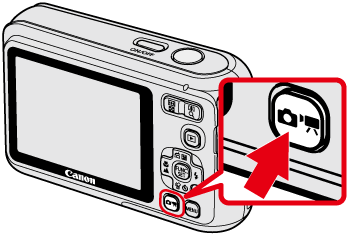
3. The following screen will appear on the LCD monitor.
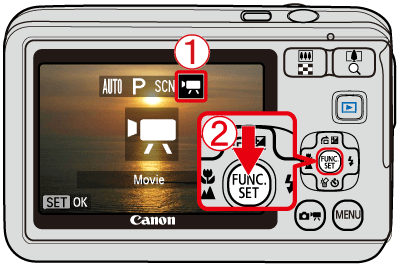
Operate the <directional button> to select  the [Movie] (
the [Movie] ( ) menu.
) menu.
Press  the <FUNC./SET> (
the <FUNC./SET> ( ) button.
) button.
4. The following screen appears.
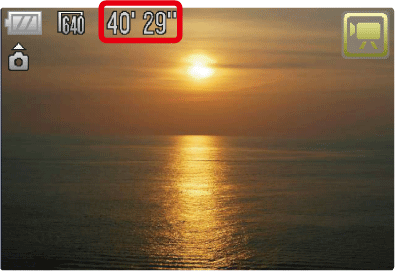
The maximum shooting duration appears on the [LCD Monitor].
If the duration does not appear on the monitor, press the <MENU> ( ) button , select the [Shooting] (
) button , select the [Shooting] ( ) tab, and then set the [Shooting Info] to [On].
) tab, and then set the [Shooting Info] to [On].
5. Hold the camera facing the subject, and press the <Zoom Button> to decide the size at which you want to capture the subject.
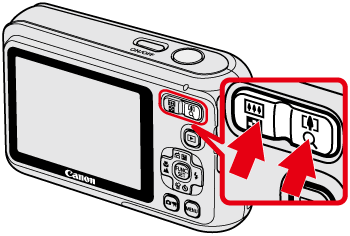
|
Attention:
The optical zoom cannot be used during movie-recording. You can use the digital zoom, but images may appear coarse.
|
6. Press the <Shutter Button> halfway to focus.
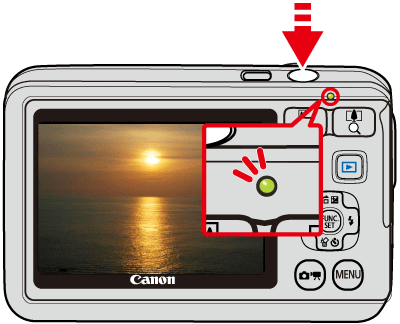
When the camera focuses, it beeps twice, and the indicator lights in green.
7. Press the <Shutter Button> fully to start shooting.
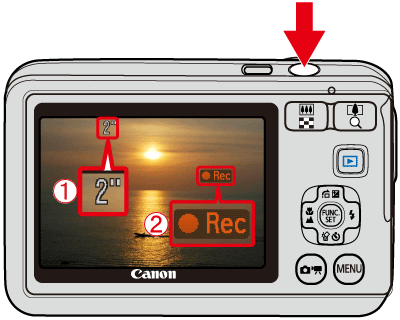
When the camera starts shooting,  [Elapsed Time] and
[Elapsed Time] and  [Rec] appear on the [LCD Monitor].
[Rec] appear on the [LCD Monitor].
Once shooting begins, take your finger off the <Shutter Button>.
If you change the composition of your shot during shooting, the focus will stay the
same, but the brightness and tone will automatically adjust.
|
Attention:
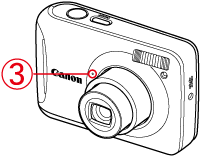
- Do not touch
 the <Microphone> during shooting. the <Microphone> during shooting.
- Please note that the sounds of camera operation are also recorded during shooting.
|
8. Press the <Shutter Button> fully again to stop shooting.
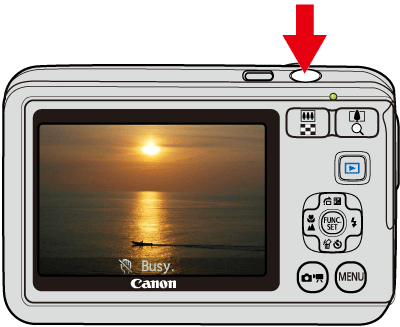
The camera beeps once and stops shooting.
The indicator blinks in green, and the movie is recorded to the memory card.
Note:
- Shooting will automatically stop when the memory card is full.
- Recording will automatically stop when either the clip file size reaches 4 GB or the recording time reaches approximately 1 hour.
- Recording may stop even if the maximum clip length has not been reached on some memory cards. SD Speed Class 4 or higher memory cards are recommended.
|
Playing Back Movies
9. Press the <Playback> ( ) button.
) button.

10. The last image you shot appears.

 (
( ) appears on the movies.
) appears on the movies.
To select a movie, operate the <directional buttons> left or right to display the movie that you want to play back.
Press  the <FUNC./SET> (
the <FUNC./SET> ( ) button.
) button.
11. Play back the movie.

Operate the <directional buttons> left or right to select  [Play] (
[Play] ( ).
).
Operate the <directional buttons> up or down to adjust  the sound volume.
the sound volume.
Press  the <FUNC./SET> (
the <FUNC./SET> ( ) button to play back the movie.
) button to play back the movie.
Press the <FUNC./SET> ( ) button again to pause the movie.
) button again to pause the movie.
Note:
- You can adjust the sound volume even while a movie is being played back by operating the <directional buttons> up or down.
- You can use your computer to play back movies.
|