Installing the FS2720U Updater for Windows XP
In order to install the updater for the FS2720U scanner driver, you must first install the Windows 2000 scanner driver, CanoCraft FSU version 3.6.5. Though this driver states that it is for Windows 98, Me, and 2000, it is necessary in order to apply the update for Windows XP.
To start, first download and install CanoCraft FSU version 3.6.5 for Windows 98/Me/2000. Once that is done, verify that the scanner functions using that driver. If it does not, then the will have no affect.
To download the CanoCraft driver version 3.6.5:
- Visit Canon's support page at: www.canontechsupport.com
-
From the Support page, just below Please choose your product from the menus below, select your model in the following manner:

- Click the down arrow on the top drop-down box and select Scanners.
- Click the down arrow on the middle drop-down box and select CanoScan Series.
- Click the down arrow on the bottom drop-down box and select CanoScan FS2720U.
- Click 'GO'.
- On the Support page, click the Drivers & Downloads tab and then select Windows 2000 in the Select OS dropdown list .
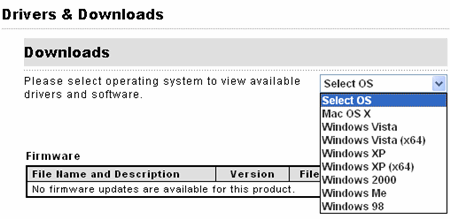
Note: Some links may launch in a new window. If you are having troubling viewing, please disable any active pop-up.
- Click the file link, (file name is in red FSU365.exe).
- Click 'I Agree - Begin Download' to agree to the Disclaimer and continue the download process.
- When you get to the dialog where you have the option to save, run or cancel, select 'Save', and specify the directory ('Desktop' is recommended) where you want the file to be saved. After selecting the save location and clicking 'Save' or 'Ok', the download process will begin automatically. The file will be saved in a self-extracting form (.exe format).
- Running the Downloaded file:
Double-click the icon or file name.
If you get a message stating that the 'publisher could not be verified...', click Run to continue.
Click Unzip.
Click OK.
Click Close.
- By default, the files are extracted to the following folder: C:\Canon\FSU365\
Open that folder and double-click on SETUP.EXE.
- Follow any instructions that appear.
Verify that the scanner works. Then repeat the download process with the following exceptions:At step 3, select
Windows XP.
At step 4, click the file link, (file name is in red
FS2720_XP_Patch.exe).
At step 8, by default, the files are extracted to the following folder: C:\Canon\FS2720 XP Patch\
Open that folder and double-click on
FS2720U_Patch1.exe.
Note: There will also be a Word document within C:\Canon\FS2720 XP Patch\ that will contain information about this Patch file and what it corrects.
Follow any instructions that appear.
IMPORTANT! If you attempt to install the patch without the driver installed, an error that simply states, "Failure!!" will appear.
For more information, see the Word document within C:\Canon\FS2720 XP Patch\ that is extracted with the patch file.