This section explains how to erase images. IMPORTANT - Be careful when erasing images, because they cannot be recovered. However, protected images cannot be erased.
Erasing images individually You can choose and erase unneeded images one by one. 1. Press the [  ] button to turn on the camera. 2. Press the [  ], [  ] buttons to choose the desired image.
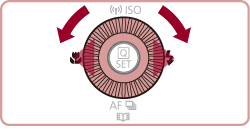 3. Press the [  ] button.
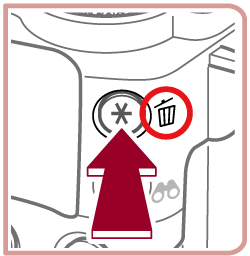 5. After [Erase?] is displayed, press the [  ], [  ] buttons to choose [Erase], and then press the [  ] button.
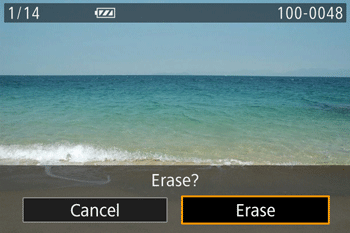 5. The current image is now erased. REFERENCE - To cancel erasure, press the [
 ], [ ], [  ] buttons or turn the [ ] dial to choose [Cancel], and then press the [ ] buttons or turn the [ ] dial to choose [Cancel], and then press the [  ] button. ] button. - For images captured in RAW and JPEG format, pressing the [
 ] button while the image is displayed gives you theoption ofchoosing [Erase ] button while the image is displayed gives you theoption ofchoosing [Erase  ], [Erase JPEG ], or [Erase ], [Erase JPEG ], or [Erase  + JPEG ]. + JPEG ].
Erasing images within a specified range You can erase images that are in a specified range. 1. Press the [  ] button to turn on the camera. 2. Press the [MENU] button. 3. Move the zoom lever to choose the [  ] tab. Press the [  ], [  ] buttons to choose [  ]. Press the [  ], [  ] buttons to choose [Erase], and then press the [  ] button.
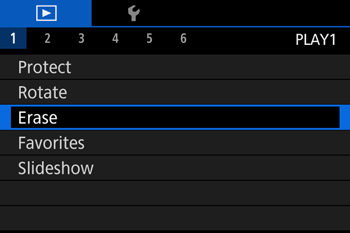

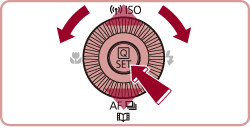 4. Press the [  ], [  ] buttons to choose [Select Range], then press the [  ] button.
 REFERENCE - You can select [Select] to individually specify the images that you want to erase.
- You can select [Select All Images] to erase all images at once.
5. Check whether [First Image] is selected, and then press the [  ] button.
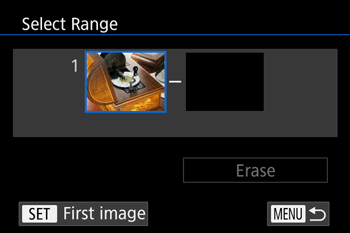 6. Press the [  ], [  ] buttons to choose the [First Image] in the series of images that you want to erase, and then press the [  ] button.
 7. Press the [  ], [  ] buttons to select [Last Image], and then press the [  ] button.
 8. Press the [  ], [  ] buttons to select the last image to be erased, and then press the [  ] button.
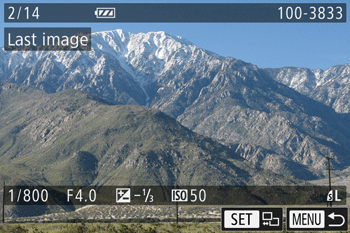 9. Press the [  ] button to choose [Erase] and then press the [  ] button.
 10. The selected images will be erased. |