Perform deep print head cleaning (Mac OS X) i9900
| Article ID: ART159580 |
| |
Date published: 06/09/2015 |
| |
Date last updated: 08/18/2015 |
Description
Deep print head cleaning instructions (Mac OS X)
Solution
Follow the steps below to perform a Deep Print Head Cleaning (Mac OS X):
Note: After confirming that the cable is connected and the printer is powered on, perform the following.
Note: In versions of Mac OS X older than 10.4, open the IJ / BJ Printer Utility from the Library>Printers>Canon>BJPrinter>Utilities folder.
- In the Apple menu select System Preferences
- Open Print & Fax.
- Make sure the correct printer is selected and, depending on OS version, click 'Open Print Queue...' or 'Print Queue...'.
- Click the Utility icon.
- Select the printer, then click 'Maintenance'.
- From the pop-up menu, select 'Cleaning'.
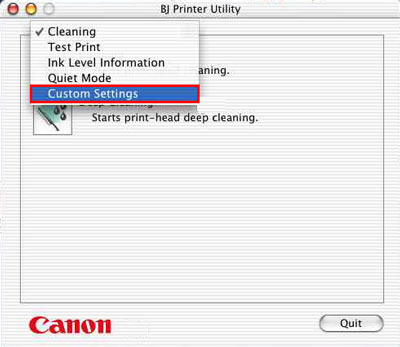
- Click the Deep Cleaning icon.

- Select the ink tank color(s) for Deep Cleaning (All Colors, Black, or Color).
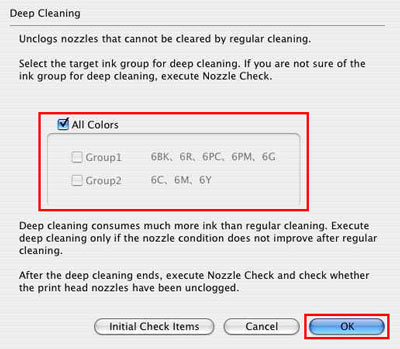
- Confirm the message, and then click the 'OK' button.
- The Power lamp will blink and print head Deep Cleaning will start. Deep Cleaning completes when the Power lamp stops blinking and lights. (It will take about a minute for the Power lamp to stop blinking and light solid.)
- Print a Nozzle Check Pattern to determine if further cleaning is necessary. If the nozzle test does not improve after three deep print head cleanings and the ink tanks are installed properly, the print head may need to be replaced.